How to turn off developer mode on your Chromebook? In this tutorial, I show you how to disable developer mode on your Chromebook. Keep in mind that this is going to require a factory reset (all data will be removed). Make sure that you have backed up all of the information on your Chromebook prior to performing these steps.
Video Tutorial:
How to disable Developer Mode on your Chromebook:
- Turn off your Chromebook and then turn it back on.
- When it turns back on, when you see the OS verification is OFF screen, press the space bar to re-enable OS verification, then press Enter to verify and confirm.
- The Chromebook will reboot and should be out of Dev Mode.
- Once the Chromebook reboots, it should no longer be in Developer Mode.
How to turn Developer Mode on your Chromebook:
More Chromebook Tutorials:
Discover more from Gauging Gadgets
Subscribe to get the latest posts sent to your email.

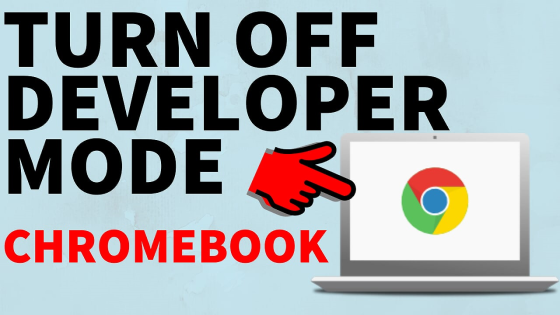
 Subscribe Now! 🙂
Subscribe Now! 🙂

