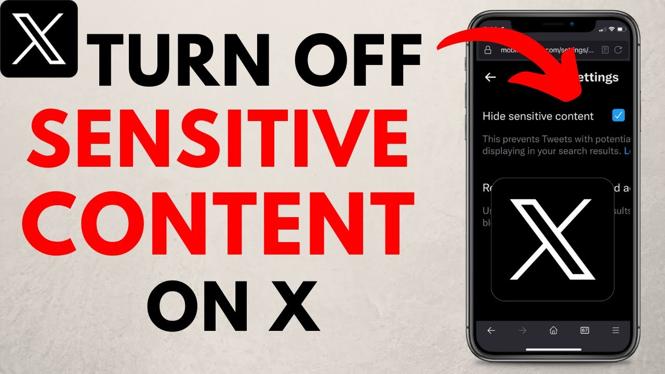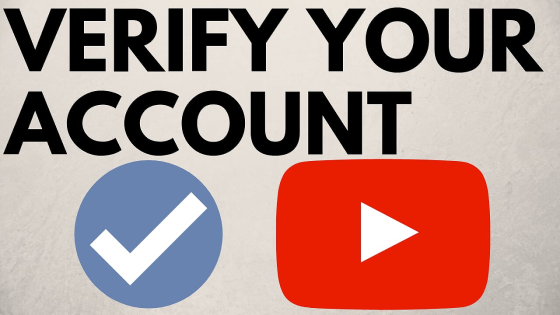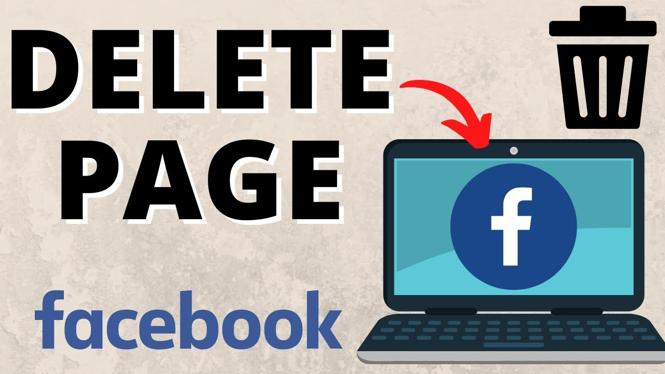How to send pictures as snaps on Snapchat? In this tutorial, I show you how to send snaps from the camera roll as a normal snap. This means when you send a picture it will send as a snap. It’s easy to send snaps from the camera roll and can be done in the Snapchat app using a filter. This full guide is perfect for beginners and anyone who wants to learn how to send pictures as snaps on Snapchat.
Send Pictures as Snaps on Snapchat (Video Tutorial):
Follow the steps below to send a picture as a normal snap:
- Open the Snapchat app on your iPhone or Android phone.
- From the Snapchat camera select a filter in the bottom menu.
- Select the search button and search for the Green Screen filter.
- Select the filter from Snapchat with the title Green Screen.
- Select the picture you want to send as a snap.
- Take a picture.
- Send the snap.
More Snapchat Tips & Tutorials:
Discover more from Gauging Gadgets
Subscribe to get the latest posts sent to your email.

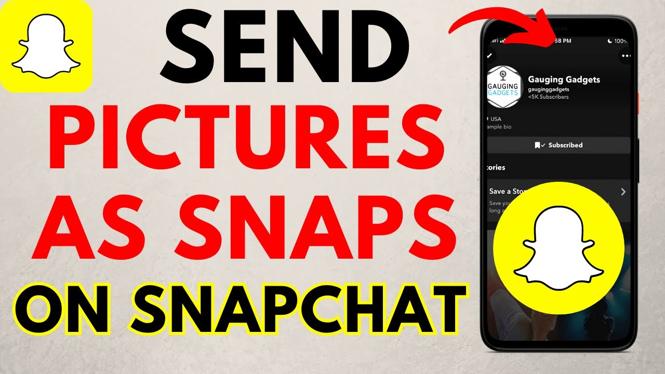
 Subscribe Now! 🙂
Subscribe Now! 🙂