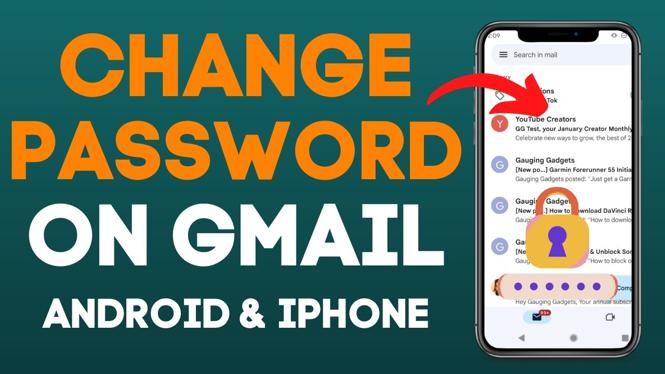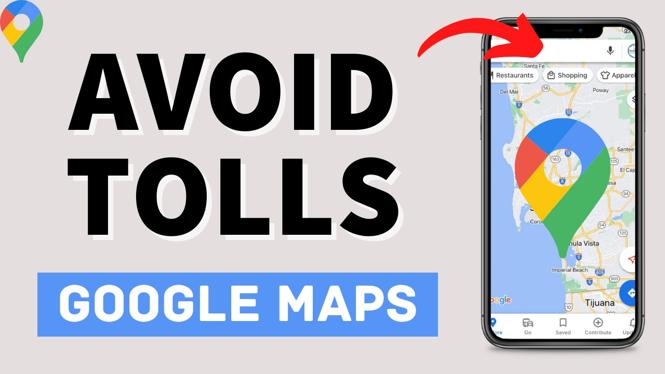How to see saved passwords stored in Google Chrome Browser? In this tutorial, I show you how to view saved passwords in the Google Chrome Browser. This means you can see the autofill passwords saved in Google Chrome. Viewing autofill passwords is easy in the Google Chrome settings.
See Saved Passwords Stored In Google Chrome Browser(Video Tutorial):
Follow the steps below to see saved passwords in Google Chrome:
- Open the Google Chrome browser on your PC, MacBook, Chromebook, or Linux computer.
- Open the Chrome menu by first selecting the 3 dots icon in the top right of Chrome and then select Settings.
- Select Autofill in the left menu of the Google Chrome settings.
- Select Password Manager.
- You can now see all the saved passwords in the Google Chrome Browser.
More Google Chrome Tutorials:
Discover more from Gauging Gadgets
Subscribe to get the latest posts sent to your email.

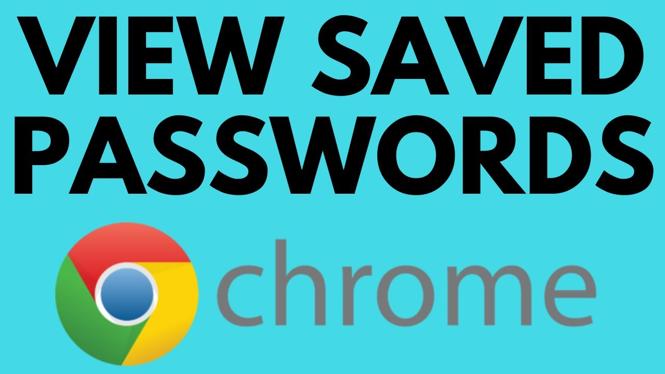
 Subscribe Now! 🙂
Subscribe Now! 🙂