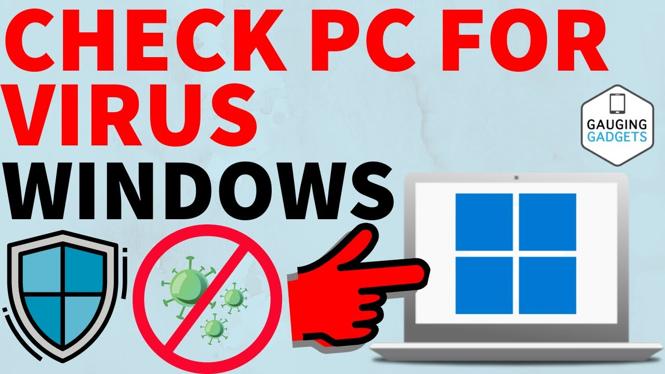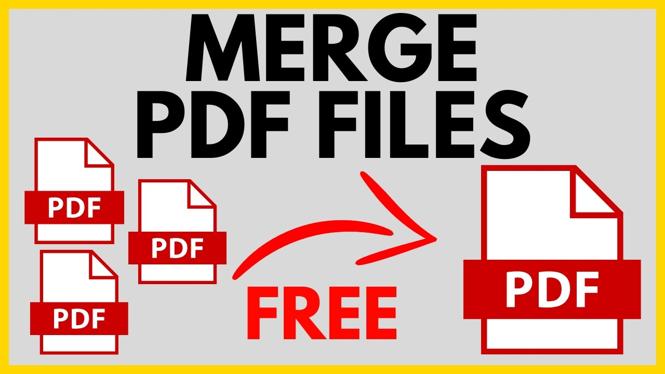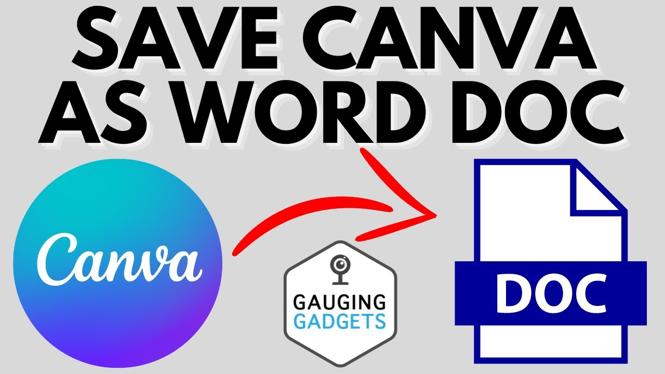How to Reorder Pages in a PDF File
If you need to change the order of pages in a PDF, you don’t have to buy expensive software or upload your files to an online server. With PDFGadget, you can easily reorder PDF pages for free, right in your browser. PDFGadget works entirely on your device — whether you’re using a PC, Mac, Chromebook, iPhone, or Android. Follow this guide to quickly move and rearrange pages in any PDF file.
Video Tutorial
Why You Might Want to Reorder Pages in a PDF
Reordering pages in a PDF is useful for organizing documents, fixing scanning mistakes, updating reports, or preparing presentations. Whether you scanned pages in the wrong order or want to customize the flow of a PDF before sharing it, PDFGadget makes it easy without any hassle or privacy concerns.
How to Reorder Pages in a PDF Using PDFGadget
- Open PDFGadget:
Visit PDFGadget in your web browser. - Upload Your PDF:
Click Select PDF File and choose the PDF you want to edit. PDFGadget works directly in your browser — your file never leaves your device. - Drag and Drop Pages:
Once your PDF loads, you’ll see a preview of all the pages. Click and drag pages to reorder them however you like. - Preview the New Order:
Check that your pages are arranged correctly in the new order. - Save the Reordered PDF:
Click Save PDF (or Download) to generate a new PDF file with your updated page order. - Download to Your Device:
Your new PDF will be saved to your device. You can open it to confirm the pages are in the order you want.
With PDFGadget, reordering PDF pages is fast, secure, and completely free — no software installation required. Try it out next time you need to organize a PDF.
More PDF Tools & Tutorials:
Discover more from Gauging Gadgets
Subscribe to get the latest posts sent to your email.

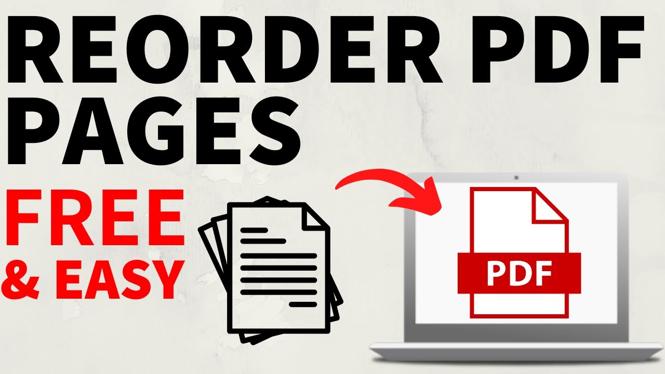
 Subscribe Now! 🙂
Subscribe Now! 🙂