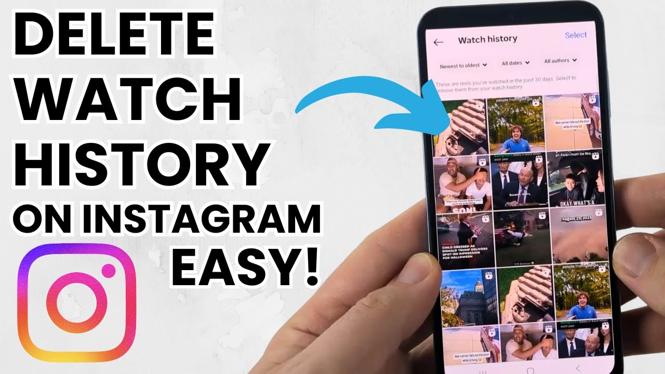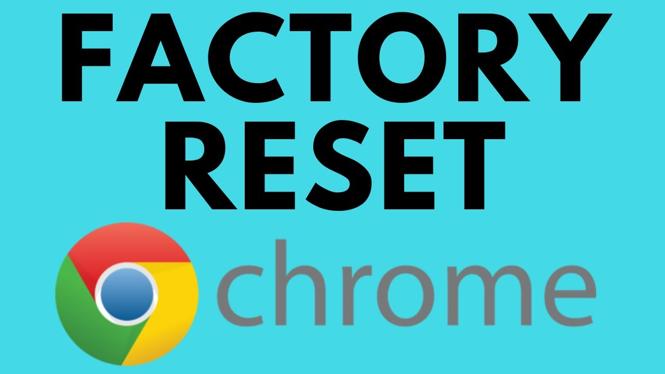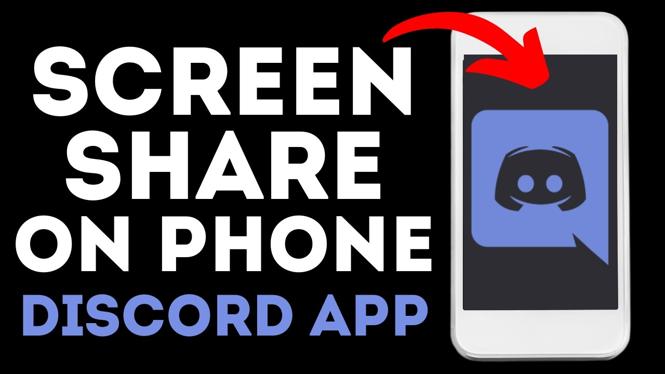How to record up to 1 hour of your Xbox One screen without a capture card or streaming. In this tutorial, I show you how to record your Xbox one screen without a capture card. Following the steps in this tutorial will allow you to record up to 60 minutes of full HD gameplay from your Xbox One.
Video Tutorial:
Check out more Xbox One Tutorials: https://www.youtube.com/playlist?list=PL8griS8Ww-KnmbcshN3ctoz0wbkJC3bM1
All that is needed to record your Xbox One without a capture card is a USB 3.0 flash drive or hard drive . The USB drive must be formatted to NTFS before using it with your Xbox One. Please note that formatting your drive will delete everything from the drive.
Follow the steps below to record your Xbox One gameplay without a USB 3.0 storage device:
- Plug your USB 3.0 flash drive or hard drive into a computer.
- Open the file explorer, right click the USB drive, and select Format.
- In the Format window, select NTFS in the File system drop down. Then select Start.
- Now plug your formatted USB drive into your Xbox One.
- Press the Xbox One button on your controller to open the menu. In the menu scroll right and select Broadcast & Capture.
- Under Broadcast & Capture, select Advanced settings
- In the Broadcast & Capture preferences change the Capture Location to your external USB drive, then change the Game clip resolution to your desired resolution. I use 1080p SDR HD.
- Now you can record your Xbox screen for up to an hour in full HD.
More Xbox One Tutorials:
Discover more from Gauging Gadgets
Subscribe to get the latest posts sent to your email.


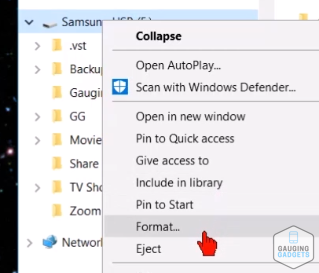
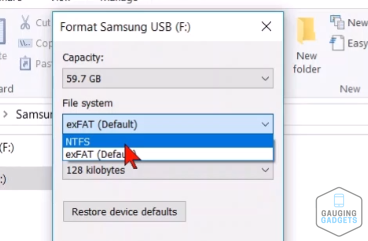
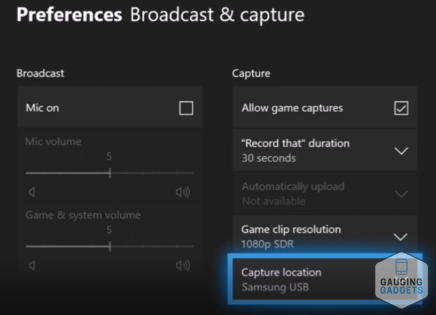
 Subscribe Now! 🙂
Subscribe Now! 🙂