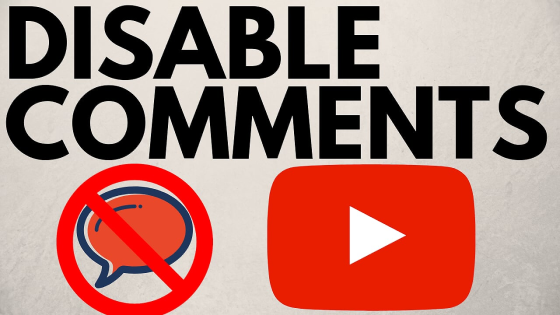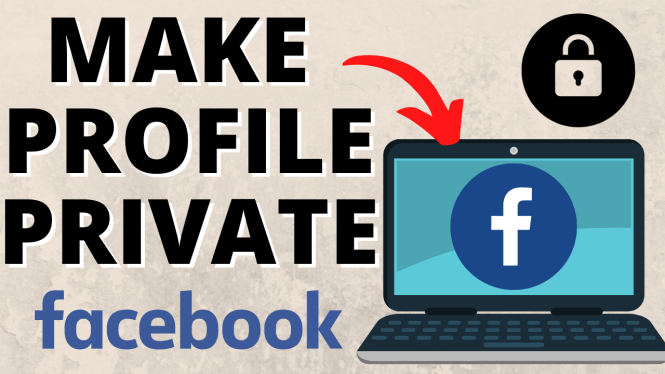How to make reaction roles on Discord mobile? In this tutorial, I show you how to setup reaction roles on a Discord server. This means you can add reaction roles to a Discord server so people can select an emoji to get a role on Discord mobile iPhone & Android phone. Making Discord reaction roles is easy and free with the Carl bot.
Make Reaction Roles on Discord Mobile (Video Tutorial):
Follow the steps below to make reaction roles on Discord mobile:
- Open a browser and navigate to https://carl.gg.
- Login to your Discord account and then select the server where you want to add reaction roles. Give Carl Bot access to the server.
- Go back to your Discord server and select the arrow next to the server name. In the menu select Server settings.
- Select Roles, then add your new reaction roles. Select a color for the roles and select Save changes.
- Now go back to your server and enter any text channel. To begin creating reaction roles type “?reactionrole make” then hit enter.
- After that enter the name of the text channel where you want to reaction roles to be located.
- Type the title of the reaction roles include {roles} after the |. For me this was “Reaction Roles | {roles}”.
- Select the link and then choose a color for your reaction roles. Copy the HEX code and paste it in the text channel and hit enter.
- Now we link emojis to our reaction roles. First select an emoji then hit the space bar and then type the name of the role. Hit enter.
- Do this for all of your Discord reaction roles and done when finished.
More Discord Tips & Tutorials:
Discover more from Gauging Gadgets
Subscribe to get the latest posts sent to your email.

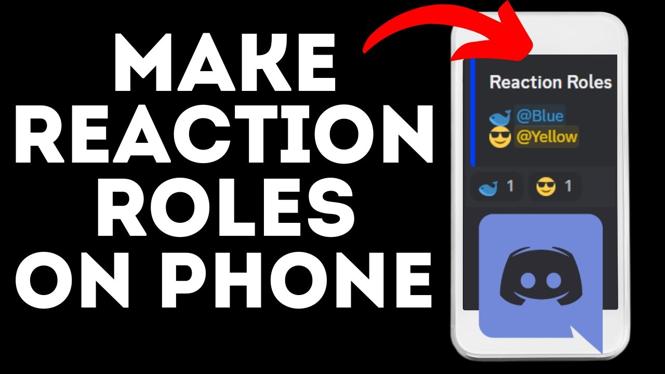
 Subscribe Now! 🙂
Subscribe Now! 🙂