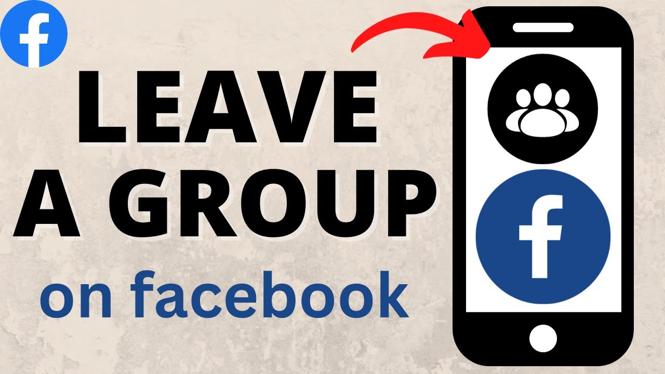How to logout on Messenger? In this tutorial, I show you how to logout of the Messenger app on your iPhone or Android phone. Signing out of Messenger is easy and will allow you to completely remove your Messenger account from a phone. You can also logout of Messenger in order to login to another Messenger account.
Logout of Messenger (Video Tutorial):
Follow the steps below to delete messages in Messenger:
- Open the Messenger app on your iPhone or Android phone.
- Open the menu button by selecting the 3 horizontal lines in the top left of the Messenger app.
- Once the menu opens select the Gear in the top to open the settings.
- Scroll down and select See more in account center.
- Select Password and security.
- Scroll down and select Where you’re logged in.
- Find your device in the list and select the device.
- Select Log out.
More Facebook Tips & Tutorials:
Discover more from Gauging Gadgets
Subscribe to get the latest posts sent to your email.

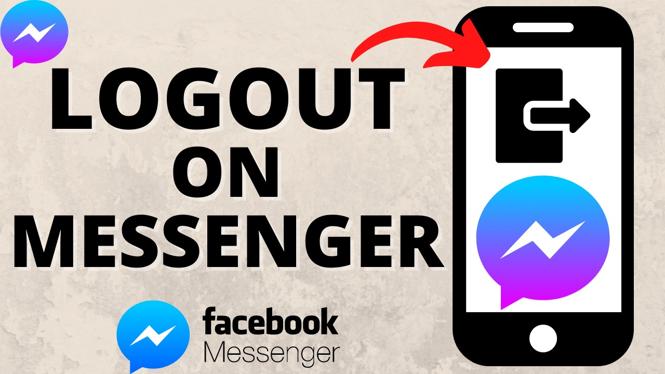
 Subscribe Now! 🙂
Subscribe Now! 🙂