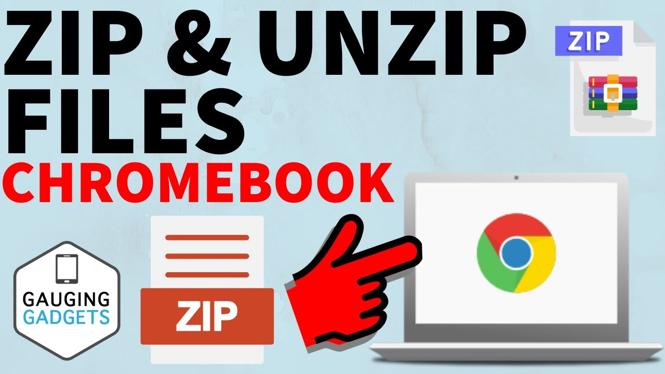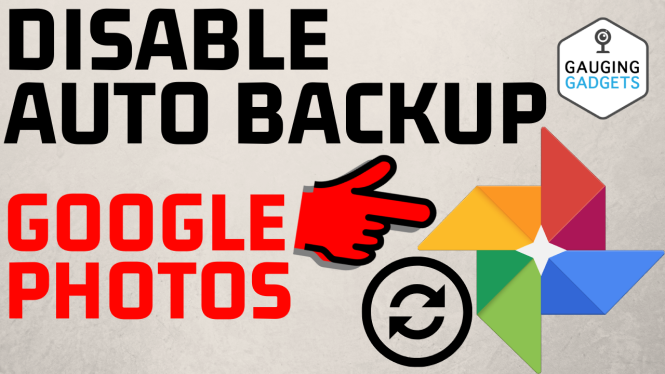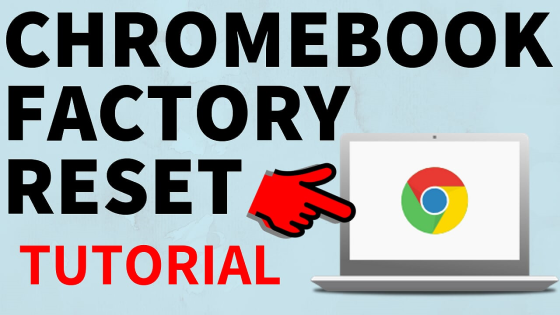How to log out of Gmail on iPhone? In this tutorial, I show you how to sign out of Gmail on your iOS iPhone. This means you can easily remove your Gmail account from an iPhone. Logging out of Gmail on iPhone is easy and will also log you out of YouTube, Google Drive, and all other Google accounts.
Log Out of Gmail on iPhone (Video Tutorial):
Follow the steps below to log out of Gmail on iPhone:
- Open the Gmail app on your iPhone.
- Select your Profile image in the top right of the Gmail app.
- Select Manage accounts on this device.
- Select Remove from this device.
- Confirm you want to logout of Gmail by select Remove.
- You have now been signed out of Gmail on your iPhone.
More Gmail Tips & Tutorials:
Discover more from Gauging Gadgets
Subscribe to get the latest posts sent to your email.

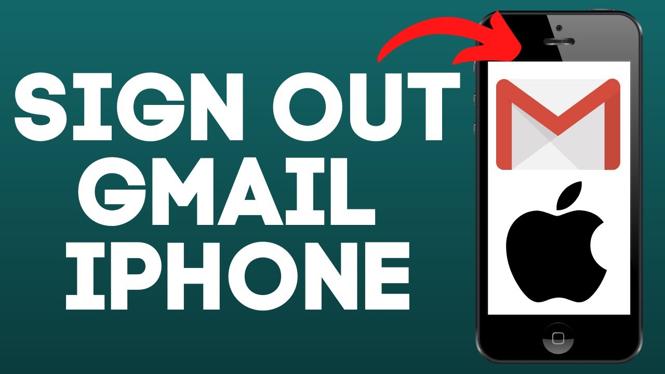
 Subscribe Now! 🙂
Subscribe Now! 🙂