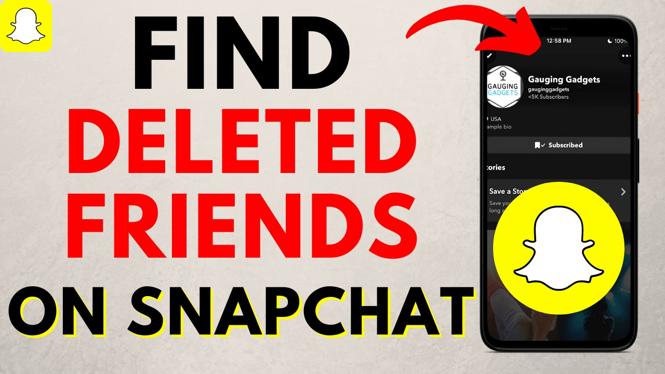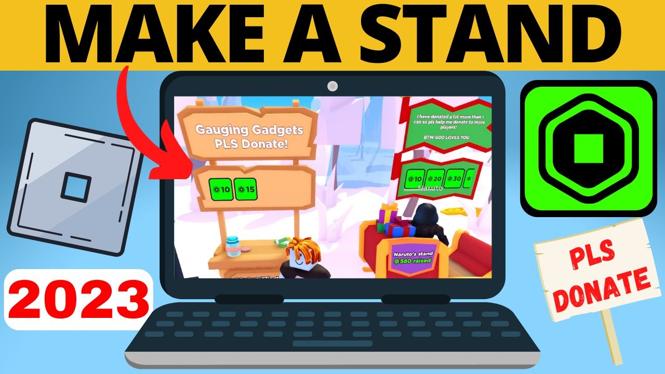Did you just get a Garmin Fenix 6S, Fenix 6, or Fenix 6X watch? In this tutorial, I show you how to set up your Garmin Fenix 6 for the first time. This tutorial will go through turning on the Garmin Fenix 6, installing the Garmin Connect app, pairing with your phone, and personalizing the Garmin Fenix 6.
Order One Today 👇
Garmin Fenix 6S on Amazon: https://geni.us/Fenix6S
Garmin Fenix 6 on Amazon: https://geni.us/Fenix6
Garmin Fenix 6X on Amazon: https://geni.us/Fenix6X
Useful Garmin Fenix 6 Accessories 👇
Extra Charging Cables: https://geni.us/Fenix6Cable
Charging Port Protector: https://geni.us/Fenix6Port
Screen Protectors: https://geni.us/Fenix6Screen
Replacement Watch Bands: https://geni.us/Fenix6Bands
Video Tutorial:
Garmin Connect App Download links:
- Google Play Store: https://play.google.com/store/apps/details?id=com.garmin.android.apps.connectmobile&hl=en_US
- Apple iTunes App Store: https://itunes.apple.com/us/app/garmin-connect/id583446403?mt=8
- Windows 10: https://www.microsoft.com/en-us/p/garmin-connect-mobile/9nblggh20c82?activetab=pivot:regionofsystemrequirementstab
Follow the steps below to setup your Garmin Fenix 6:
- Turn on the Garmin Fenix 6 by holding down the light button.
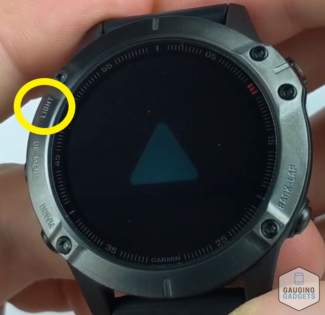
- Navigate to your respective app store to download and install the Garmin Connect App.
- Open the Garmin Connect app on your phone or tablet and create an account.
- Ensure your bluetooth is enabled on your phone or tablet, then select the plus symbol in the app to set up a new device.
- If your Garmin Fenix 6 is turned on, the app should automatically find your watch. If not, find the Garmin Fenix 6 in the list of available watches. Select Connect it.
- Check the Garmin Fenix 6 for a pairing code. Enter that into the app when prompted.
- Go through the setup steps for sleep time, wrist, goal setting, and device syncing.
- Your Garmin Fenix 6 has now been set up and is ready to be used. Enjoy!
More Fenix 6 Tutorials:
Discover more from Gauging Gadgets
Subscribe to get the latest posts sent to your email.


 Subscribe Now! 🙂
Subscribe Now! 🙂