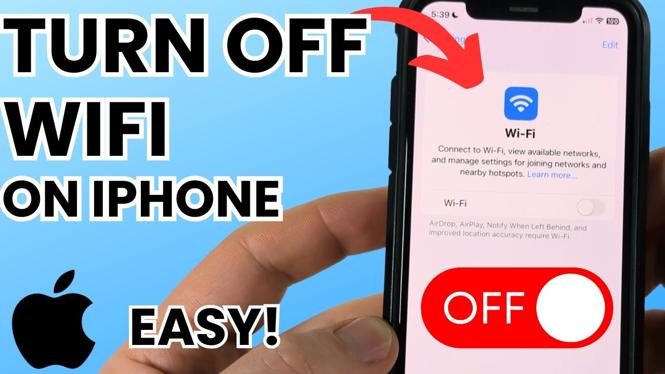How to zip a file or folder on Windows 10? In this tutorial, I show you how to zip or compress any file or folder on your Windows 10 PC. This means you can take many files and zip them into one file that is usually smaller in size. Let me know in the comments if you any questions while you zip files or folders on Windows 10.
How to Zip a File Or Folder on Windows 10 (Video Tutorial):
Follow the steps below to zip files or folders on Windows 10:
- Find and select the files on your Windows 10 computer that you’d like to zip or compress.
- Right click the file.
- In the menu, select Send to, then select Compressed (zipped) folder.
- Name the new zipped folder.
- You have now zipped a file or folder.
Learn How to Unzip files on Windows 10 (Video Tutorial):
More Windows 10 Tutorials:
Discover more from Gauging Gadgets
Subscribe to get the latest posts sent to your email.


 Subscribe Now! 🙂
Subscribe Now! 🙂