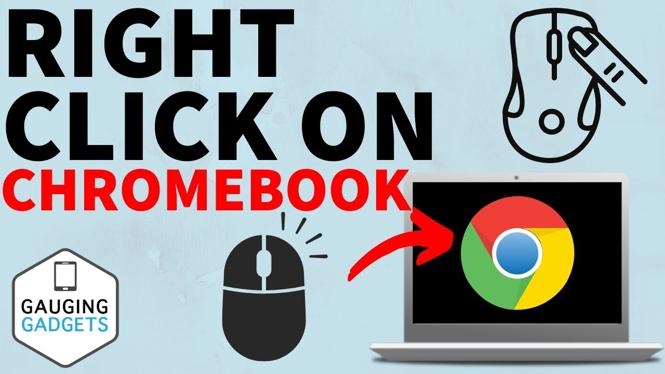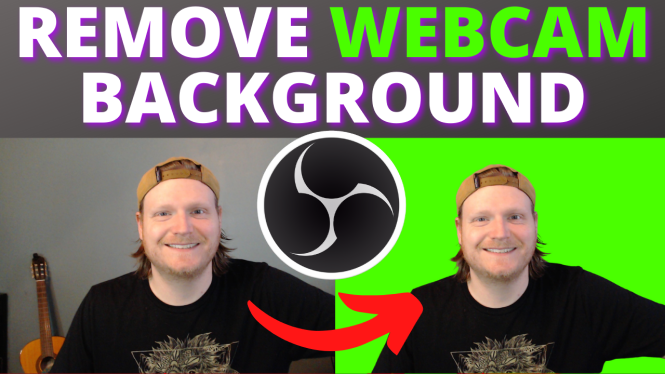How to Turn OFF WiFi on Android
In today’s digital age, managing your device’s connectivity options is crucial for optimizing performance, conserving battery life, and maintaining data privacy. Turning off WiFi on your Android device can help prevent unwanted connections, save power, and can even speed up your device’s overall performance. This tutorial provides step-by-step instructions to turn off WiFi on any Android device easily.
Video Tutorial
Why You Might Be Looking for This Tutorial
There are multiple reasons you might want to turn off WiFi on your Android device:
- Battery Conservation: Disabling WiFi helps extend battery life, particularly when you are not using the internet.
- Data Privacy: Turning off WiFi prevents your device from automatically connecting to networks you may not trust.
- Connectivity Issues: Sometimes, WiFi connections can interfere with mobile data services. Turning it off can solve connectivity glitches.
- Manual Control: Being able to disable WiFi gives you more control over your device’s connections and settings.
Steps to Turn OFF WiFi on Android
Follow these simple steps to disable WiFi on your Android device:
- Unlock Your Device: Start by unlocking your Android device to access the home screen.
- Open the Settings App: Locate the settings app, usually represented by a gear icon, and tap to open it.
- Navigate to Network & Internet: In the settings menu, find and select the “Network & Internet” option.
- Select WiFi: Tap on “WiFi” to view available networks and settings related to wireless connections.
- Turn Off WiFi: You’ll see a toggle at the top of the screen. Slide it to the left to turn off WiFi. The toggle should turn gray or indicate that WiFi is now off.
- Exit Settings: Once WiFi is disabled, you can exit the settings app to return to your home screen.
By following these steps, you can efficiently manage your WiFi settings on your Android device. Enjoy more control over your device’s connectivity and optimize your usage as needed.
More Android Tips & Tutorials:
Discover more from Gauging Gadgets
Subscribe to get the latest posts sent to your email.


 Subscribe Now! 🙂
Subscribe Now! 🙂