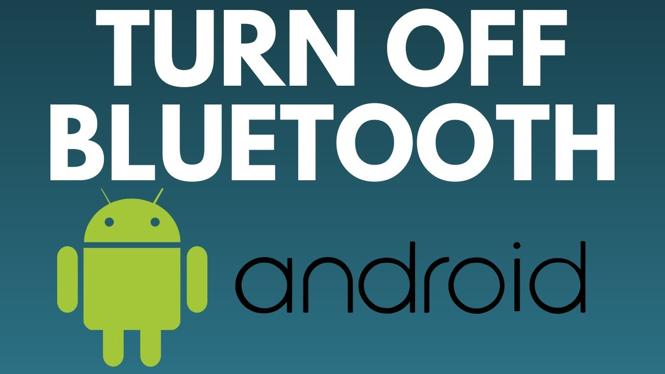How to Turn Off the Garmin Venu 2
The Garmin Venu 2 is a versatile smartwatch packed with features to help you track your fitness and health. However, there may be times when you need to turn off your device. This is particularly important when you want to conserve battery life, troubleshoot issues like an unresponsive display, or during long periods of inactivity. In this blog post, we will guide you through the simple steps to power off your Garmin Venu 2, ensuring you make the most of your smartwatch while preventing battery drainage.
Video Tutorial
Why You Might Be Looking for This Tutorial
Many users seek to turn off their Garmin Venu 2 for various reasons. If you’ve noticed your smartwatch recently has been unresponsive or is draining its battery too quickly, learning how to turn it off can be a practical solution. Additionally, you may want to power down the device during travel to avoid accidental touch inputs or to extend battery life when not in use. This guide will provide a straightforward approach to shutting down the device effectively.
Steps to Turn Off the Garmin Venu 2
- Press and Hold the Side Button: Locate the side button on your Garmin Venu 2. This button is typically found on the right side of the watch. Press and hold it until the menu appears on the screen.
- Select “Power Off”: Use the touch screen to navigate through the menu options. Look for the “Power Off” option and tap on it.
- Confirm Shutdown: After selecting “Power Off,” you may be prompted to confirm your choice. Confirm that you want to turn off the device.
- Wait for the Watch to Power Down: Once confirmed, your Garmin Venu 2 will begin the shutdown process. Wait a few moments until the screen goes completely dark.
Conclusion
Turning off your Garmin Venu 2 is a simple yet necessary task that can help you manage your smartwatch effectively. Whether you’re looking to conserve battery life or fix an unresponsive display, following the steps provided will allow you to power down your device seamlessly. If you have any further questions or need assistance, feel free to leave a comment below.
More Garmin Venu 2 Tutorials:
Discover more from Gauging Gadgets
Subscribe to get the latest posts sent to your email.


 Subscribe Now! 🙂
Subscribe Now! 🙂