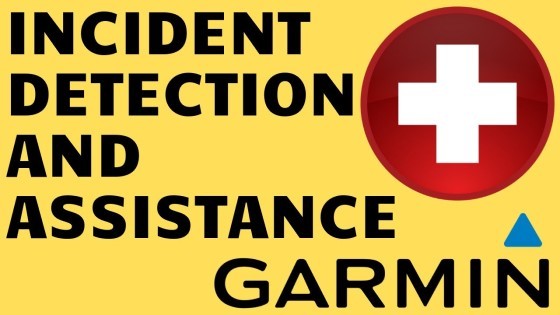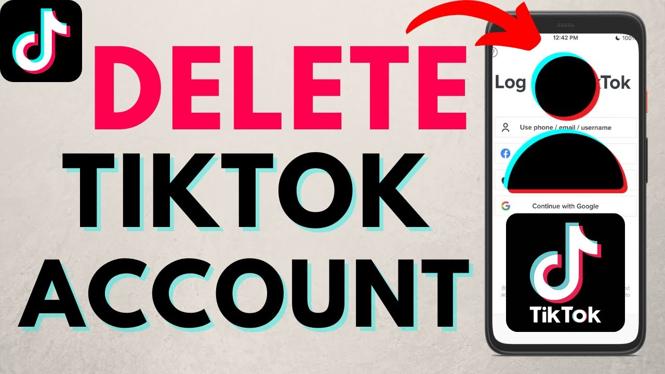How to Switch Back to Google Assistant from Gemini on Samsung
If you’ve recently found yourself using Gemini as your default digital assistant on your Samsung device and miss the classic experience of Google Assistant, you’re not alone. Many users prefer the functionality and familiarity of Google Assistant over the newer Gemini AI chatbot. Whether it’s for better performance, ease of use, or specific features you value, reverting back to Google Assistant might be on your mind. In this guide, we will walk you through the steps to switch back to Google Assistant from Gemini on your Samsung phone.
Video Tutorial
Why You Might Be Looking for This Tutorial
Switching back to Google Assistant could be desired for various reasons, including:
- Familiar Interface: Users may find the Google Assistant interface more intuitive and easier to navigate.
- Better Integration: Google Assistant often integrates seamlessly with other Google services, enhancing productivity and communication.
- Functional Features: Many users prefer the special features of Google Assistant that may not be present in Gemini.
- Performance Issues: If you’re experiencing lag or issues with Gemini, a switch back to Google Assistant might resolve these problems.
Steps to Switch Back to Google Assistant
Follow these simple steps to switch back to Google Assistant on your Samsung device:
- Open Settings: Swipe down from the top of your screen to open the notification shade and tap on the gear icon to access your device’s settings.
- Navigate to Apps: Scroll down and select “Apps” from the settings menu.
- Default Apps: Look for “Default apps” or “App permissions” (the exact wording may vary). Tap on it.
- Digital Assistant: Find the option for “Digital Assistant app.” Here, you will see a list of available options, including Gemini and Google Assistant.
- Select Google Assistant: Tap on “Google Assistant” to make it your default assistant. You might see options to optimize or adjust settings; configure them to your preference.
- Remove Gemini (Optional): If you wish to uninstall Gemini altogether, go back to the main “Apps” menu, find Gemini, and select “Uninstall.”
That’s it! You have now successfully switched back to Google Assistant as your default digital assistant on your Samsung device. Enjoy leveraging the full potential of Google Assistant once again.
More Samsung Phone Tips & Tutorials:
Discover more from Gauging Gadgets
Subscribe to get the latest posts sent to your email.


 Subscribe Now! 🙂
Subscribe Now! 🙂