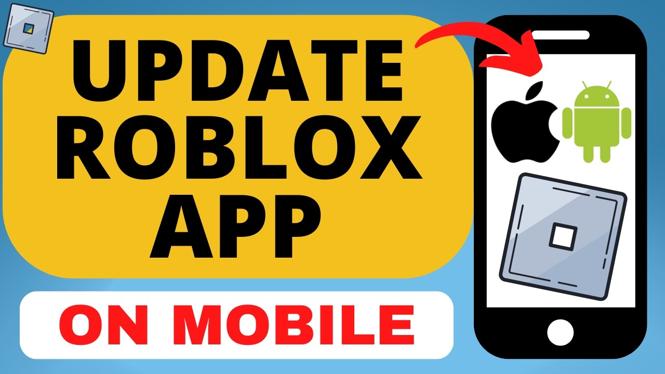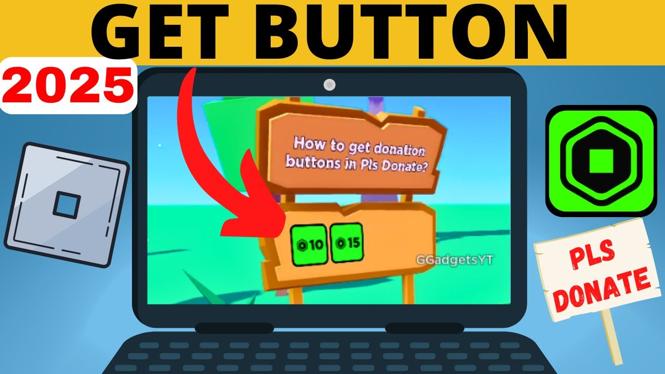How to Scan QR Codes on Any Samsung Phone
In today’s digital age, QR codes have become a popular method for sharing information quickly and easily. They can be found on everything from product packaging to posters, and decoding them can offer access to websites, apps, and much more. For Samsung phone users, the process of scanning these codes is simple and efficient. This blog post will serve as a guide on how to scan QR codes using a Samsung device.
Video Tutorial
Why You Might Be Looking for This Tutorial
There are numerous reasons why you may want to learn how to scan QR codes on your Samsung phone:
- Access Information Quickly: QR codes can provide immediate access to websites, contact information, and promotions without typing lengthy URLs.
- Convenience: Scanning a QR code is often faster than entering text or searching for a product online.
- No Need for Additional Apps: With the right tools, you can scan QR codes directly from your Samsung device without needing to download extra applications.
- Works with Various Formats: You may encounter QR codes in different formats, such as on websites, in images, or within PDF files.
Steps to Scan QR Codes on Samsung Phones
Follow these simple steps to scan QR codes on your Samsung phone using a web-based tool:
- Access QR Code Gadget: Open your mobile browser and navigate to QRCodeGadget.com. This tool allows you to scan QR codes directly from your browser.
- Choose How to Scan: Decide whether you want to scan a QR code from a website, saved image, or a PDF file. QR Code Gadget provides options for each of these methods.
- Scanning from a Website: If you have a QR code visible on your screen, you can click on the screen capture option within QR Code Gadget to scan it.
- Scanning from an Image: Select the option to upload an image if you have a QR code saved on your device. Choose the image file containing the QR code you wish to scan.
- Scanning from a PDF: If your QR code is in a PDF file, open the PDF on your Samsung device, take a screenshot of the QR code, and upload the screenshot to QR Code Gadget.
- Decoding the QR Code: Once you have uploaded or captured the QR code, the tool will decode the information for you. You will receive links, text, or any other data embedded in the QR code.
Conclusion
Scanning QR codes on your Samsung phone doesn’t have to be complicated. By utilizing QR Code Gadget, you are equipped with a powerful tool that simplifies the whole process. Whether it’s for accessing websites, promotional offers, or other information, you can now do it directly from your browser without additional software. Happy scanning!
More Samsung Phone Tips & Tutorials:
Discover more from Gauging Gadgets
Subscribe to get the latest posts sent to your email.


 Subscribe Now! 🙂
Subscribe Now! 🙂