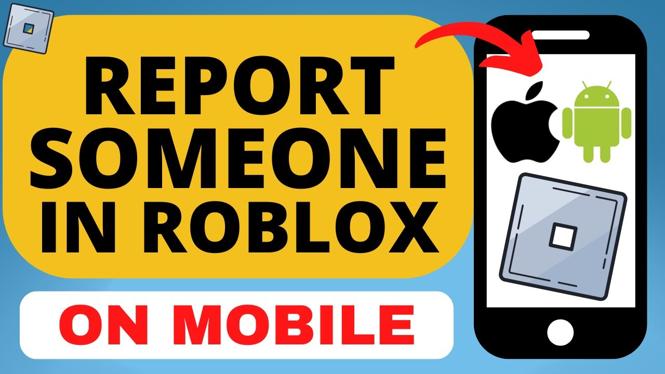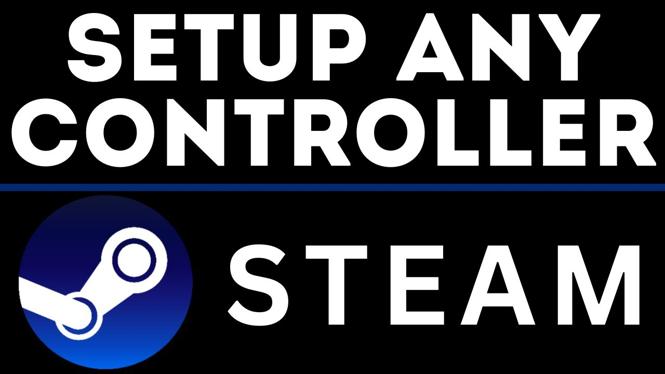How to install watch faces on your Garmin Fenix 6, Fenix 6S, and Fenix 6X. In this tutorial, I show you how download watch faces from the Connect IQ store and install them on your Garmin Fenix 6. The Garmin Fenix 6 comes with several default watch faces, but the Garmin Connect IQ store offers a wide variety of awesome watch faces.
Order One Today 👇
Garmin Fenix 6S on Amazon: https://geni.us/Fenix6S
Garmin Fenix 6 on Amazon: https://geni.us/Fenix6
Garmin Fenix 6X on Amazon: https://geni.us/Fenix6X
Useful Garmin Fenix 6 Accessories 👇
Extra Charging Cables: https://geni.us/Fenix6Cable
Charging Port Protector: https://geni.us/Fenix6Port
Screen Protectors: https://geni.us/Fenix6Screen
Replacement Watch Bands: https://geni.us/Fenix6Bands
Video Tutorial:
Many of the watch faces in the Connect IQ store offer the following data sets: Battery, Calendar, Calories, Date, Floors, Garmin, Intensity Minutes, Move Bar, Seconds, Status, Steps, Sunrise/Sunset, and Weather. You can also get novelty watch faces that look similar to military designs, popular movies, sports teams, or characters.
Some of the most popular watch faces are Data Lover, ActiFace, Gearmin, NoFrills, Steam Gauge, Simple Info Analog, Digic Watch, Sport Master, and Titanium.
How to install Garmin Fenix 6 watch faces:
- Open the Garmin Connect app and select the Menu button located in the top-left of the app.
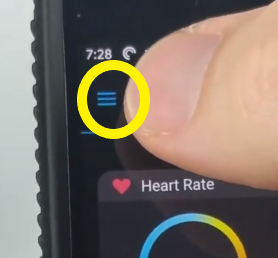
- Once the menu opens, select Connect IQ Store.
- Login to the Garmin Connect IQ Store.
- Once the store loads, select the blue drop-down menu labeled App Type and select Watch Faces.
- Search through the available watch faces. Once you find a watch face for your Garmin Fenix 6, select the watch face.
- Once the watch information screen loads, select download, accept the terms, and select Allow.
- The next time your watch syncs, your new watch face will be installed.
- You have now installed a third party watch face on your Garmin Fenix 6.
More Fenix 6 Tutorials:
Discover more from Gauging Gadgets
Subscribe to get the latest posts sent to your email.


 Subscribe Now! 🙂
Subscribe Now! 🙂