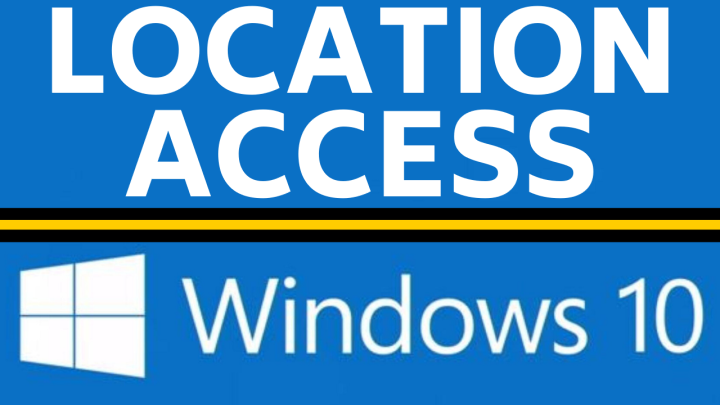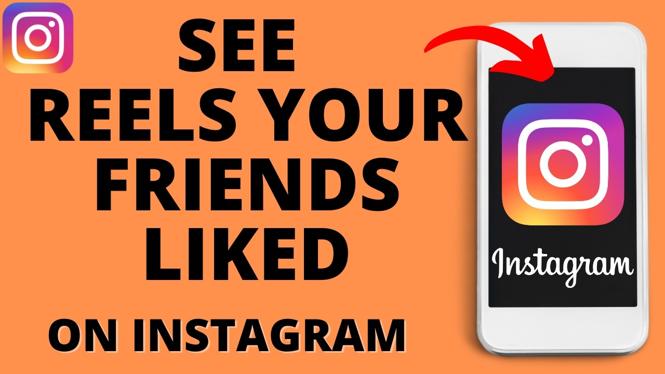How to Get Transcript of YouTube Video
In today’s digital age, the ability to convert video content into text format has become increasingly important. Whether you are a student looking to take notes from educational videos, a content creator seeking to repurpose video material for blogs, or simply someone who prefers reading to watching, knowing how to obtain the transcript of a YouTube video can streamline your workflow and enhance your learning experience. YouTube provides a built-in transcript feature that allows users to easily access video subtitles, or you can utilize free online tools. This guide will walk you through the process step-by-step.
Video Tutorial
Why You Might be Looking for This Tutorial
Many users seek tutorials on how to obtain transcripts of YouTube videos for several reasons:
- Note-taking: Students and professionals often find it easier to study from written content rather than watching long videos.
- Content Repurposing: Creators or marketers looking to extract valuable information from videos can utilize transcripts to create articles, blog posts, or social media content.
- Accessibility: Those with hearing difficulties benefit from having written versions of spoken content.
- Language Learning: Learners studying a new language can follow along with transcripts to enhance comprehension.
Steps to Get a Transcript of a YouTube Video
- Open the YouTube Video: Navigate to the YouTube video for which you want the transcript.
- Check for the Transcript Feature: Click on the three dots (more options) below the video next to the thumbs up and thumbs down buttons. Look for the “Open Transcript” option. This feature is available only if the video has captioning enabled.
- View the Transcript: A window will appear on the right side of the video with the transcript. You can scroll through it to find the relevant sections. The text will also highlight as the video plays.
- Copy the Transcript: Highlight the text you wish to copy, right-click and select “Copy.” You can also use keyboard shortcuts (Ctrl+C for Windows or Command+C for Mac).
- Paste in Your Desired Format: Open your preferred document editor or note-taking app, and paste the text (Ctrl+V for Windows or Command+V for Mac). From here, you can edit or format the transcript as needed.
- Alternative Method – Use Online Tools: If the transcript feature is unavailable, you can use free transcription tools. Simply copy the video URL and paste it into the tool to generate a text version of the video.
Conclusion
Getting the transcript of a YouTube video is a simple yet effective process that can aid in various tasks, such as studying, content creation, and accessibility. Whether using YouTube’s built-in feature or external tools, the steps outlined in this guide equip you to easily convert video content into text. This capability not only saves time but also enhances your productivity and learning experience. Start transforming your video content into actionable insights today!
More YouTube Tips & Tutorials:
Discover more from Gauging Gadgets
Subscribe to get the latest posts sent to your email.

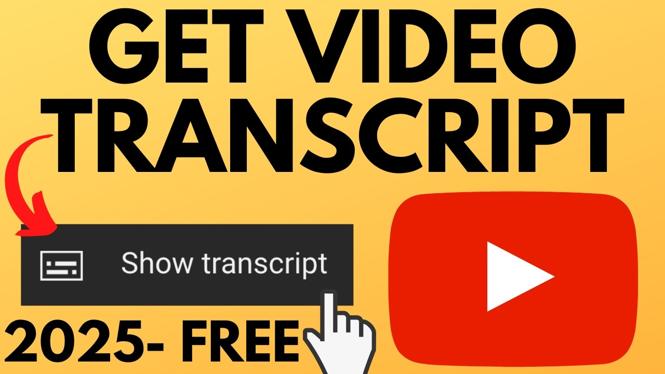
 Subscribe Now! 🙂
Subscribe Now! 🙂