How to factory reset Amazon Fire tablets? In this tutorial, I show you how you can easily hard reset your Amazon Tablet. This factory reset method can be used if you forget your password or pin and cannot unlock the Amazon Fire Tablet. This tutorial will hard reset the Fire 7 Tablet, Fire 7 Kids, Fire HD 8 Tablet, Fire HD 8 Kids, Fire HD 10 Tablet, and Fire HD 10 Kids.
Video Tutorial:
Follow the steps below to Factory Reset your Amazon Fire Tablet:
- Turn off the Amazon Fire Tablet.
- With the Amazon Fire Tablet off, hold down the volume down button and power button at the same time. Hold down these buttons until you see text that says Android Recovery.
- Use the volume buttons to move the cursor until it is on Wipe Data/Factory Reset, use the power button to select this.
- Confirm your selection.
- Once you see Data wipe complete, the factory reset has been successful, and your Amazon Fire tablet has now been fully reset. Select reboot system now.
- Once your Amazon Fire tablet reboots you will need to go through the setup process.
Other Amazon Tutorials!
Discover more from Gauging Gadgets
Subscribe to get the latest posts sent to your email.


 Subscribe Now! 🙂
Subscribe Now! 🙂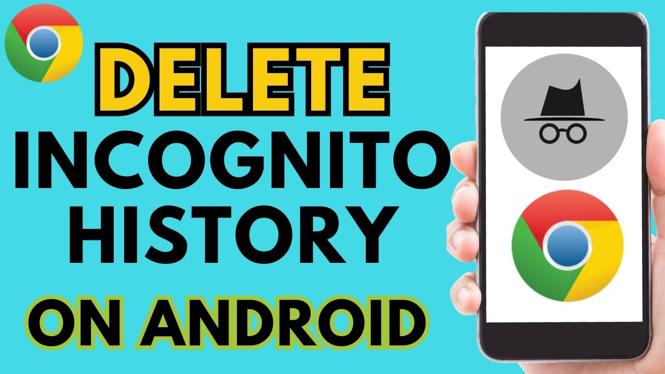
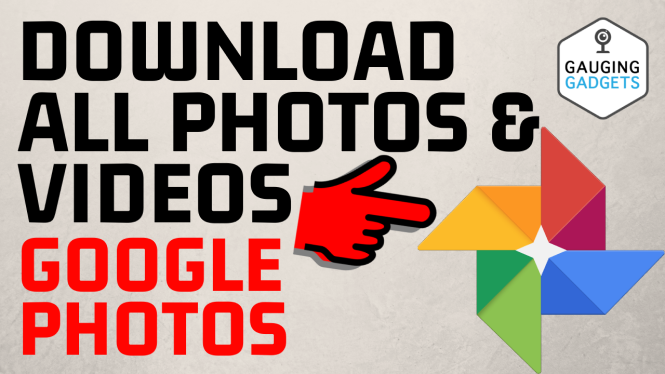
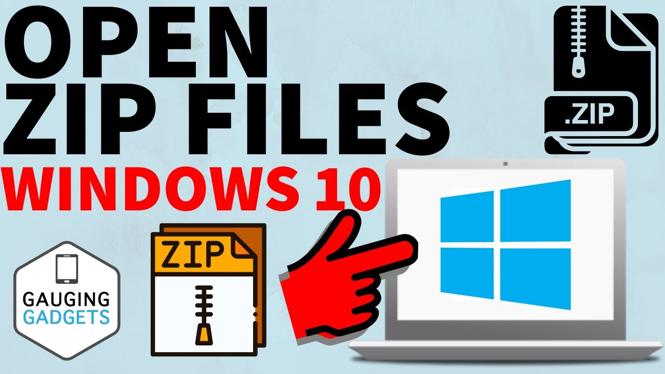
1 comment