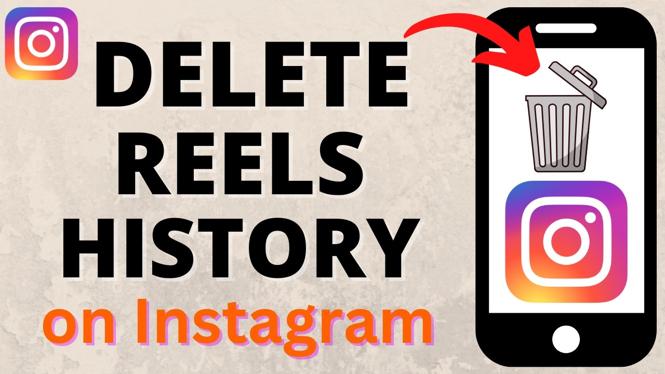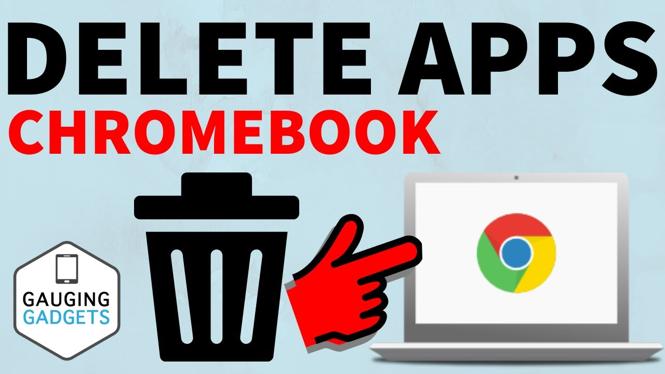How to Factory Reset AirPods Pro 2
Are you facing issues with your AirPods Pro 2? Whether you’re experiencing connectivity problems or simply want to prepare your earbuds for a new owner, knowing how to factory reset them is essential. A factory reset will erase all settings, disconnect them from your Apple ID, and allow you to pair them with any device as if they were new. This guide will walk you through the steps necessary to successfully perform a factory reset on your AirPods Pro 2.
Video Tutorial
Why You Might Be Looking for This Tutorial
There are several reasons why you might need to factory reset your AirPods Pro 2:
- Connectivity Issues: If your AirPods are not connecting or frequently disconnecting from your devices, a reset can often solve these problems.
- Preparing for Sale: If you plan to sell or give your AirPods Pro 2 to someone else, a factory reset ensures that all your personal information is removed.
- Performance Restoration: Over time, your AirPods might face performance issues. Resetting them can help restore their original functionality.
- Pairing with New Devices: A factory reset is needed if you want to pair your AirPods Pro 2 with a new device without interference from previous connections.
Steps to Factory Reset AirPods Pro 2
Follow these step-by-step instructions to factory reset your AirPods Pro 2:
- Make Sure They Are Charged: Place your AirPods Pro 2 in their charging case and ensure the case has sufficient charge.
- Open the Control Center: Place the AirPods in your ears, then access the control center on your device (iPhone, iPad, etc.).
- Forget Device: In the Bluetooth settings, locate your AirPods Pro 2 and tap on the “i” icon. Select “Forget This Device” to disconnect them from your device.
- Reset the AirPods: With the lid open, press and hold the setup button on the back of the case for about 15 seconds until the LED light flashes amber and then white.
- Reconnect the AirPods: Close the lid of the case, then open it again to initiate the pairing mode. Follow the on-screen instructions on your device to reconnect your AirPods Pro 2.
After completing these steps, your AirPods Pro 2 will be restored to factory settings, ready for a fresh start or a new user. If you continue to experience problems, consider reaching out to Apple Support for additional assistance.
More AirPods Tips & Tutorials:
Discover more from Gauging Gadgets
Subscribe to get the latest posts sent to your email.


 Subscribe Now! 🙂
Subscribe Now! 🙂