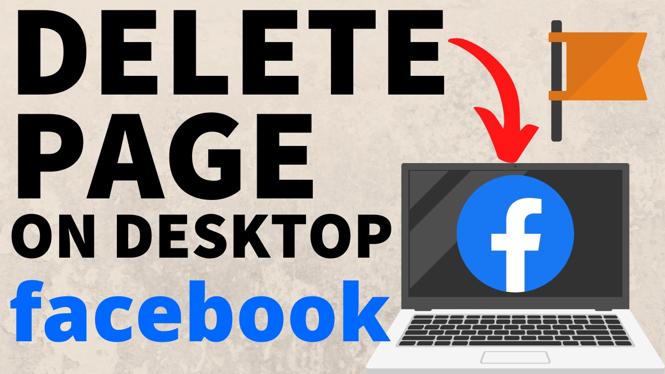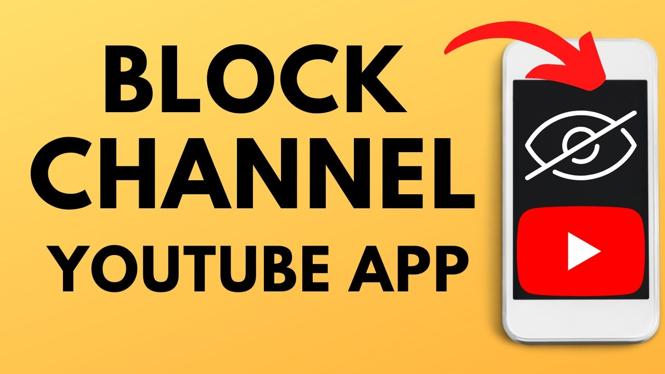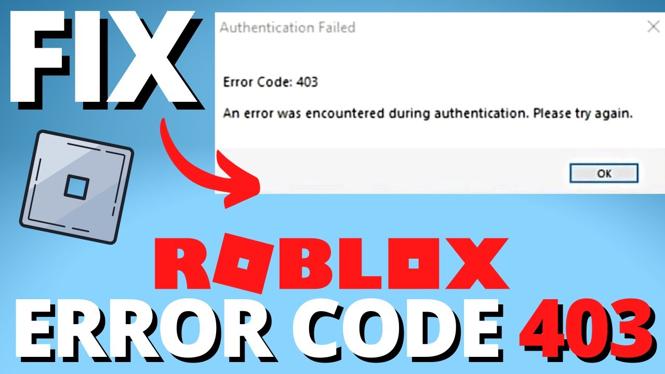Trying to export your OBS scenes? In this tutorial, I show you how to easily export or import OBS Studio scenes. This can be useful if you are trying to back up your OBS scenes or if you need to transfer your OBS Scenes and Settings to another computer. Exporting OBS scenes is easy. If you have any questions while exporting scenes in OBS Studio, please let me know in the comments below.
When exporting OBS scenes or profiles, OBS Studio will generate a .JSON file. This files contains all of your OBS Studio scenes and profiles. To back up or transfer your scenes, you only need the .JSON file.
Video Tutorial:
Follow the steps below to Export OBS Studio Scenes (00:22):
- In OBS Studio, select Scene Collection in top menu.
- In the Scene Collection drop down, select Export.
- Select the save location for your OBS scenes.
- You have now exported and saved your OBS scenes.
Follow the steps below to Import OBS Studio scenes (00:46):
- In OBS Studio, select Scene Collection in top menu.
- In the Scene Collection drop down, select Import.
- Select the save location for your OBS scenes.
- You have now Imported and saved your OBS scenes.
YouTube Tutorials: https://www.youtube.com/playlist?list=PL8griS8Ww-Km2Dxtlo3rPDr3txdVuHgdF
Mixer Tutorials: https://www.youtube.com/playlist?list=PL8griS8Ww-Kkx_6NwOmFEAnCYUAIr1IcF
Twitch Tutorials: https://www.youtube.com/playlist?list=PL8griS8Ww-KnZFCF5hM79HAqwG8W2Z4se
More OBS Studio Tutorials:
Discover more from Gauging Gadgets
Subscribe to get the latest posts sent to your email.


 Subscribe Now! 🙂
Subscribe Now! 🙂