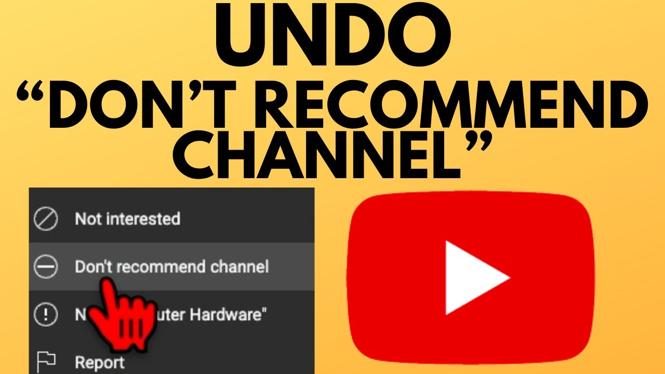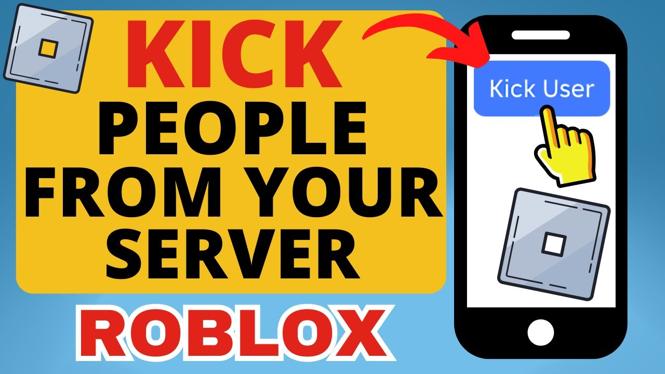How to Enable Secure Boot in Windows 11
In today’s digital age, security is paramount. One of the key features that enhance the security of your Windows 11 system is Secure Boot. This powerful protocol helps ensure that your PC boots using only software that is trusted by the manufacturer, protecting your system from unauthorized or malicious software. In this blog post, we’ll guide you through the steps to enable Secure Boot on your Windows 11 device, ensuring your system remains secure and satisfies the requirements for updates and applications, including gaming anti-cheat systems.
Video Tutorial
Why You Might Be Looking for This Tutorial
With the increasing prevalence of malware and cyber threats, users are more concerned than ever about their system’s security. Windows 11 has introduced several security features, and understanding how to configure them is crucial for protecting your valuable data. By enabling Secure Boot, you can prevent unauthorized software from running during the startup process, making your system more resilient against attacks.
Moreover, certain features in Windows 11, such as updates and specific gaming applications, may require Secure Boot to be enabled. Learning how to toggle this feature can ensure that your system runs smoothly and securely, allowing you to enjoy all the benefits that Windows 11 has to offer.
Steps to Enable Secure Boot in Windows 11
- Access UEFI/BIOS Settings: Restart your computer and enter the UEFI/BIOS settings. This is typically done by pressing a specific key (like F2, F10, or Delete) during the boot process. Consult your manufacturer’s documentation for the exact key if you are unsure.
- Navigate to the Boot Tab: Once you are in the UEFI/BIOS menu, look for a tab or section labeled ‘Boot’ or ‘Security’. This location can vary between different BIOS interfaces.
- Check Secure Boot Status: In the Boot or Security section, check the status of Secure Boot. It may be labeled as ‘Secure Boot Support’. If it is disabled, you will need to enable it.
- Enable Secure Boot: Change the Secure Boot setting to ‘Enabled’. If you encounter any warning messages, simply proceed as they are typically there to ensure the user is informed of any implications of changing security settings.
- Save Changes and Exit: After enabling Secure Boot, save your changes. This is usually done by pressing F10 or navigating to a ‘Save and Exit’ option in the BIOS menu. Your computer will restart.
- Verify Secure Boot Is Enabled: After booting back into Windows 11, you can verify that Secure Boot is enabled. Open the Start menu and type ‘System Information’. Open the System Information app and look for the ‘Secure Boot State’ entry. It should indicate ‘On’.
Conclusion
Enabling Secure Boot on your Windows 11 system is a straightforward process that significantly enhances your computer’s security. With these steps, you can protect your device from unauthorized access while ensuring that you can take full advantage of the latest features Windows 11 has to offer. Regularly check your system settings and stay informed about best practices to keep your digital life secure.
More Windows 11 Tips & Tutorials:
Discover more from Gauging Gadgets
Subscribe to get the latest posts sent to your email.

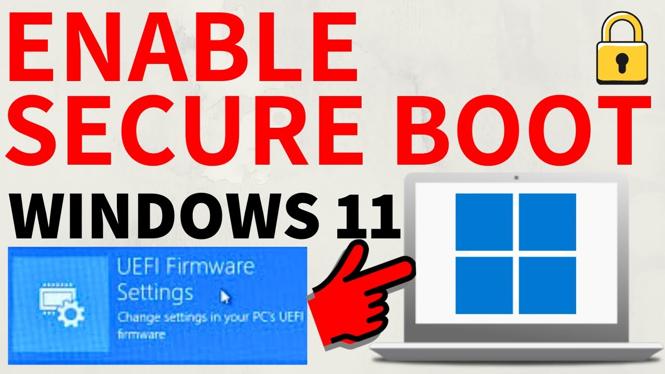
 Subscribe Now! 🙂
Subscribe Now! 🙂