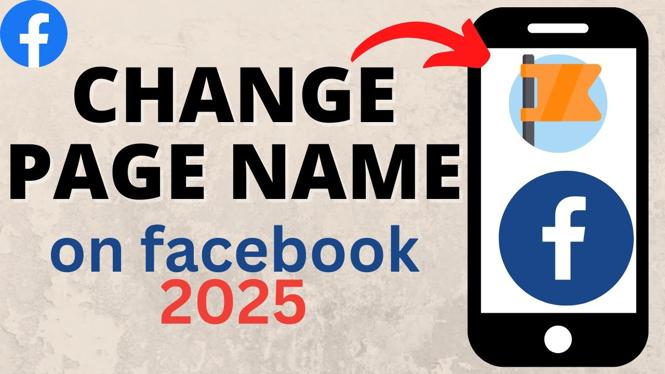How to Delete a Gamepass in Roblox Mobile
Roblox is a popular platform that allows users to create and play games developed by other users. Gamepasses are a common feature in Roblox, providing players with unique abilities, items, or experiences in games. However, there may come a time when you want to delete a gamepass you no longer need or want. This tutorial will guide you through the steps to delete a gamepass directly from the Roblox mobile app, whether you’re using an iPhone, Android, or Samsung phone.
Video Tutorial
Why You Might Be Looking for This Tutorial
There are several reasons you might want to delete a gamepass in Roblox mobile. Perhaps you created a gamepass that didn’t gain traction or was not as popular as expected. Alternatively, you may want to remove a gamepass that is no longer relevant to your gaming experience. Deleting unnecessary gamepasses can help you streamline your game offerings and make it easier for players to navigate. Additionally, this can improve the user experience in your game, especially in situations like Pls Donate, where players browse through various gamepasses to support their favorite creators.
Steps to Delete a Gamepass in Roblox Mobile
Step 1: Open the Roblox App
Launch the Roblox app on your mobile device. Ensure you are logged into the account that has the gamepass you wish to delete.
Step 2: Navigate to My Creations
Tap on the three horizontal lines in the bottom right corner to open the menu. From the menu, select “My Creations” or “My Profile” to access your games and gamepasses.
Step 3: Find Your Gamepass
Scroll through your creations to locate the gamepass you want to delete. You might need to tap on “Gamepasses” if you have multiple types of assets listed.
Step 4: Access Gamepass Settings
Once you have found the desired gamepass, tap on it to open its details. Look for an option labeled “Settings” or a gear icon to access the gamepass settings.
Step 5: Delete the Gamepass
In the settings menu, you should see the option to delete the gamepass. Tap on “Delete” or “Remove” and confirm your decision when prompted. Be wary, as this action is usually irreversible.
Step 6: Confirmation
Upon successfully deleting the gamepass, a confirmation message will appear. You can now return to your list of gamepasses to ensure that it has been removed.
Conclusion
Deleting a gamepass in Roblox mobile is a straightforward process, but it can help maintain the integrity and clarity of your game offerings. Whether you’re managing games as a developer or cleaning up your own game inventory, following these steps will ensure you can remove any unwanted gamepasses quickly. If you want to see these steps in action, check out the video tutorial above for a visual guide.
More Roblox Tips & Tutorials:
Discover more from Gauging Gadgets
Subscribe to get the latest posts sent to your email.

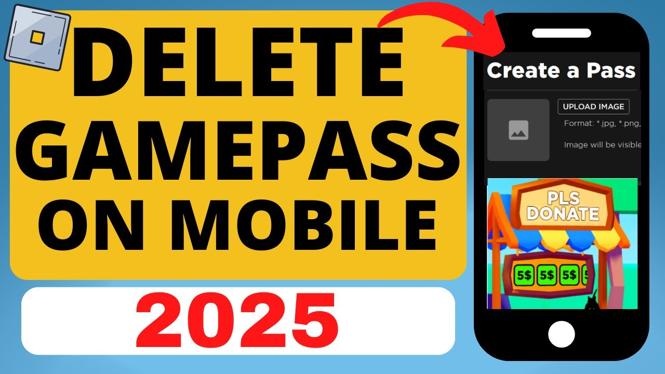
 Subscribe Now! 🙂
Subscribe Now! 🙂