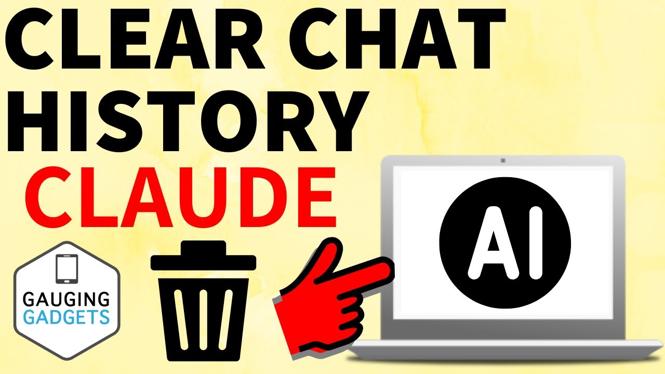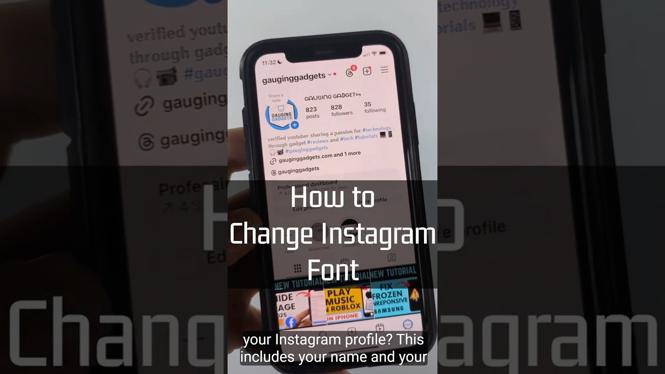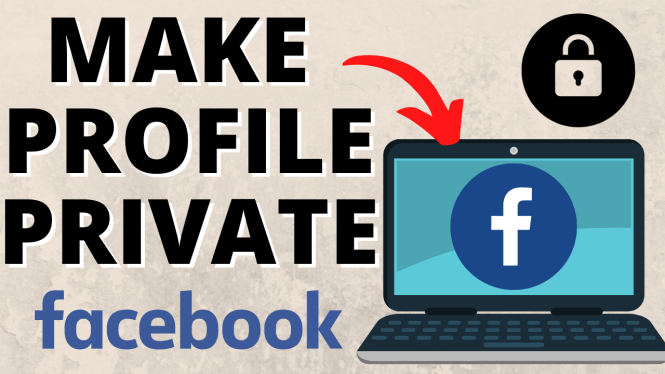How to Convert Image to PDF on Samsung Phone
In today’s digital world, the ability to convert images to PDF on your mobile device has become increasingly important. Whether you need to send a document for work, submit a project for school, or simply want to keep your personal photos organized, knowing how to convert images to PDF directly on your Samsung phone can save you time and effort. This simple tutorial will guide you through the process of turning any image, including screenshots, camera photos, or downloaded images, into a PDF file using a free online tool called PDFGadget.
Video Tutorial
Why You Might Be Looking for This Tutorial
Many Samsung phone users find it necessary to convert images to PDF for various reasons:
- Easy Sharing: PDF files maintain formatting and can be viewed on almost any device, making them ideal for sharing.
- Professional Presentation: Converting images to PDF helps in presenting documents in a cleaner, more professional format.
- Storage and Organization: PDFs can help in organizing different images into a single, easily navigable document.
- No Need for a Computer: This method allows you to perform the conversion directly on your phone, eliminating the need for a computer.
Steps to Convert Image to PDF on Your Samsung Phone
Follow these straightforward steps to convert your images to a PDF using PDFGadget:
- Open Your Browser: Launch your preferred web browser on your Samsung phone.
- Visit PDFGadget: Go to the PDFGadget website. This can be done by typing “PDFGadget” into the search bar or directly entering the URL if you have it.
- Select Images: Once on the PDFGadget site, look for the option to upload or select images. Tap on it to choose the image(s) you want to convert.
- Upload Your Images: Select the images from your gallery, screenshots, or downloads that you wish to convert. You can usually add multiple images at once.
- Start the Conversion: After selecting your images, there will be a button to start the conversion process. Click on it and wait for a moment while PDFGadget compiles your images into a single PDF document.
- Download Your PDF: Once the conversion is complete, you will see an option to download your PDF file. Tap on the download button to save the PDF to your device.
- Check Your File: Navigate to your gallery or file manager to find your newly created PDF and ensure it looks as expected.
By following these easy steps, you can efficiently convert images to PDF on your Samsung phone without the need for additional software or a computer. Enjoy the convenience and practicality of managing your documents on the go!
More PDF Tools & Tutorials:
Discover more from Gauging Gadgets
Subscribe to get the latest posts sent to your email.


 Subscribe Now! 🙂
Subscribe Now! 🙂