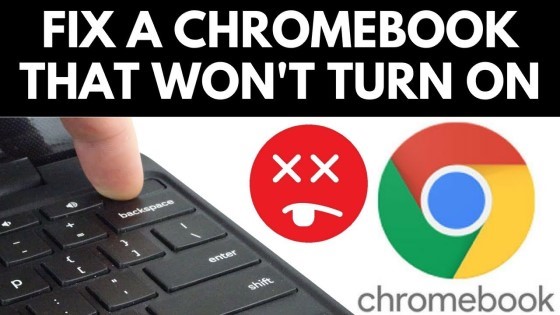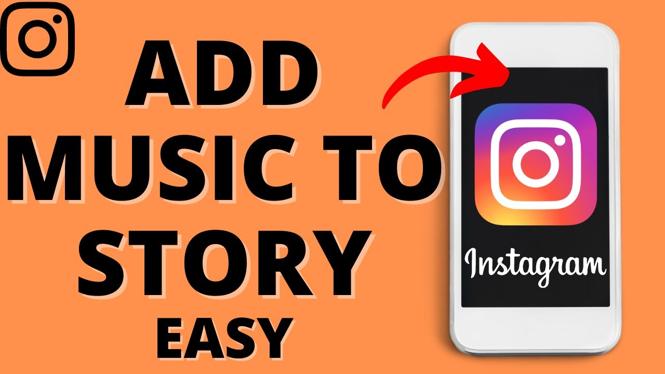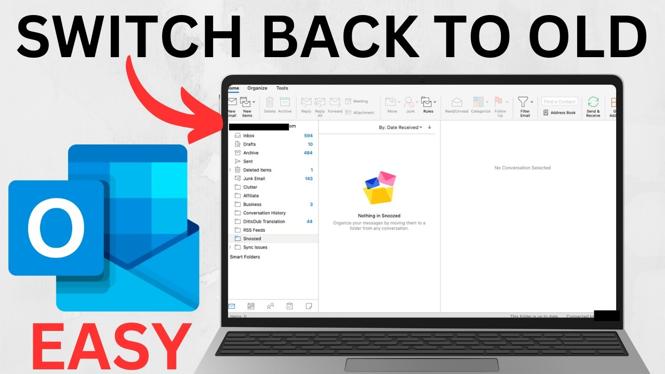How to Convert Image to PDF on iPhone
In today’s digital world, converting images to PDFs is a task many of us face frequently. Whether it’s for sharing documents, creating professional presentations, or simply keeping our files organized, knowing how to convert JPG or PNG files to PDF on your iPhone can be incredibly useful. Fortunately, there’s a free tool available called PDFGadget that makes this process seamless and straightforward. This tutorial will guide you through the steps to convert images to PDF directly from your iPhone, without the need for any software installation or file uploads.
Video Tutorial
Why You Might Be Looking for This Tutorial
You may be searching for a way to convert images to PDF on your iPhone for several reasons. Perhaps you need to compile a portfolio of images into a single document for a job application, or you want to send a series of receipts in a single PDF to keep your records organized. You might also be looking to share high-quality images but want to ensure that they are in a universally accessible format like PDF. Regardless of your motivation, knowing how to use PDFGadget to convert images can save you time and hassle.
Steps to Convert Image to PDF on iPhone Using PDFGadget
- Open Safari on Your iPhone: Start by launching the Safari web browser on your iPhone.
- Navigate to PDFGadget: In the address bar, type in the URL of PDFGadget to access the tool.
- Select Your Image: Tap on the option to upload or select an image from your photo library. Choose the JPG or PNG image you wish to convert.
- Upload the Image: Once you have selected your image, upload it to PDFGadget. This process is fast and occurs entirely in your browser, without any need for software installation.
- Convert to PDF: After uploading, click on the convert button. PDFGadget will process your image and convert it to PDF format.
- Download Your PDF: Once the conversion is complete, you will be prompted to download the new PDF file. Save it to your desired location on your iPhone.
Conclusion
Converting images to PDF on your iPhone has never been easier, thanks to tools like PDFGadget. With these simple steps, you can turn your images into professional-looking PDFs in no time. Whether for personal use or professional needs, mastering this skill will enhance your digital document management prowess. So the next time you need to convert an image, remember this straightforward method and streamline your process.
More PDF Tools & Tutorials:
Discover more from Gauging Gadgets
Subscribe to get the latest posts sent to your email.

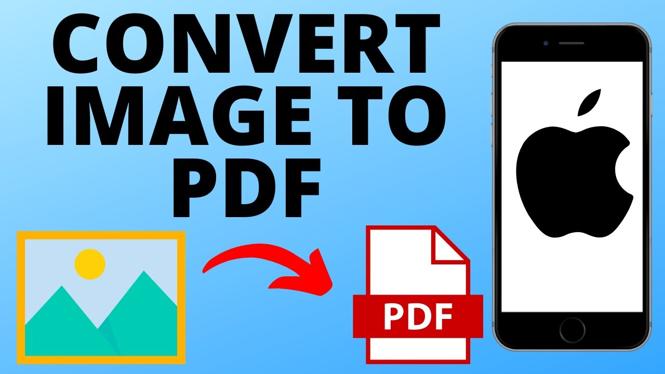
 Subscribe Now! 🙂
Subscribe Now! 🙂