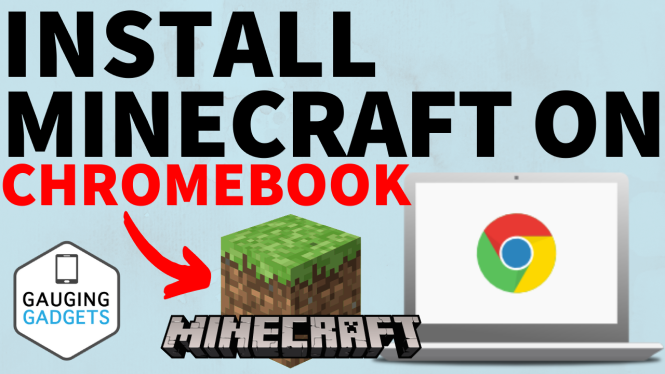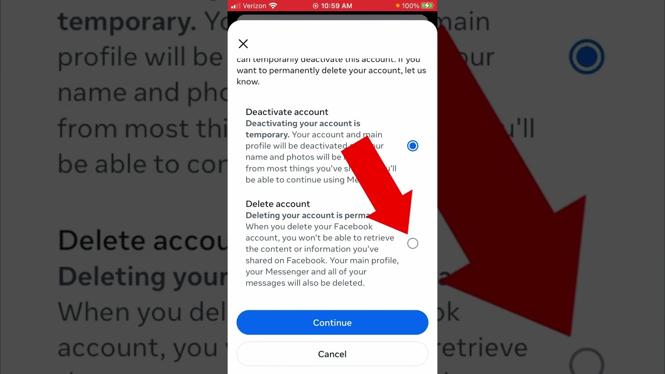How to Connect Xbox Controller to iPad
Are you looking to enhance your gaming experience on your iPad? Connecting your Xbox controller can transform your gameplay, making it easier to control your favorite titles like Call of Duty Mobile, Fortnite, and PUBG. In this blog post, we will guide you step-by-step on how to connect your Xbox One, Xbox Series X, or Xbox Series S controller to your iPad using Bluetooth. Whether you’re a casual gamer or a seasoned pro, having the right setup is essential for enjoying a seamless gaming experience.
Video Tutorial
Why You Might Be Looking for This Tutorial
With the evolving landscape of mobile gaming, many players are seeking ways to improve their game control. Using a physical controller can offer better precision and responsiveness compared to touchscreen controls. Whether you’re playing competitive multiplayer games or immersive single-player adventures, having an Xbox controller connected to your iPad means you can enjoy a console-like experience wherever you go. Additionally, this tutorial is perfect for anyone who has just upgraded their gaming setup or is new to using Bluetooth controllers with mobile devices.
Steps to Connect Xbox Controller to iPad
- Ensure Your Controller is Updated: Before beginning the connection, verify that your Xbox controller has the latest firmware. You can update it using an Xbox console or the Xbox Accessories app on a Windows PC.
- Put Your Xbox Controller in Pairing Mode: Press and hold the ‘Pair’ button on your Xbox controller (located at the top) until the Xbox logo starts flashing. This indicates that the controller is in pairing mode.
- Open Bluetooth Settings on Your iPad: On your iPad, go to ‘Settings’ and tap ‘Bluetooth’. Ensure that Bluetooth is turned on.
- Connect to the Controller: In the Bluetooth settings, look for your Xbox controller under ‘Other Devices’. Tap on the controller’s name when it appears to connect.
- Test the Connection: Once connected, the Xbox logo on your controller should remain lit. Open a compatible game to test if the controller is working correctly.
Troubleshooting Tips
If you encounter issues while trying to connect your Xbox controller to your iPad, consider the following troubleshooting steps:
- Make sure your iPad is updated to the latest version of iOS.
- Try restarting both your iPad and your Xbox controller.
- Forget the controller in the Bluetooth settings and attempt pairing it again.
Final Thoughts
Connecting your Xbox controller to your iPad can significantly enhance your gaming experience. With just a few simple steps, you can enjoy your favorite games with greater ease and precision. If you have any questions or need further assistance, feel free to leave a comment below. Happy gaming!
More iPad Tips & Tutorials:
Discover more from Gauging Gadgets
Subscribe to get the latest posts sent to your email.


 Subscribe Now! 🙂
Subscribe Now! 🙂