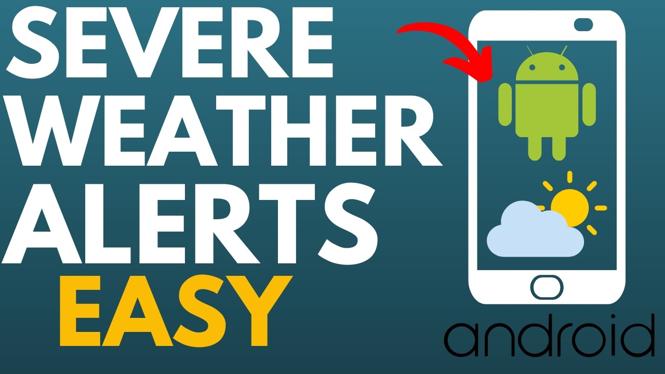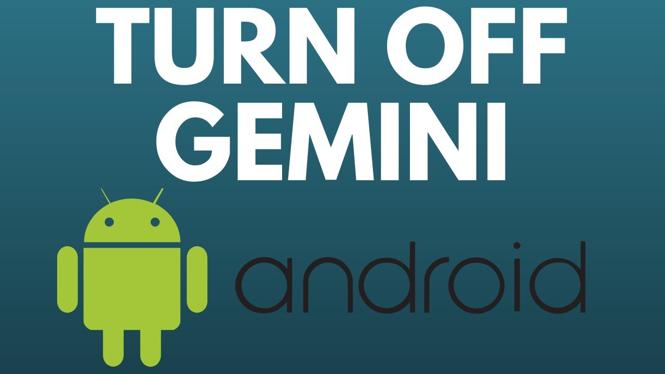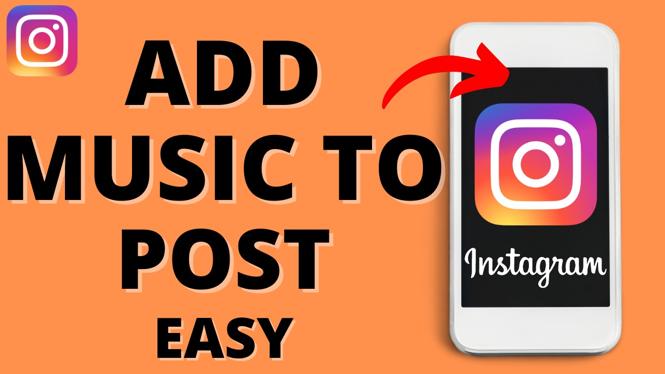How to Connect PS4 Controller to Android Phone
Are you tired of the touch controls on your mobile games and looking for a way to enhance your gaming experience? Connecting a PS4 controller to your Android phone is a great solution to improve your gameplay. With physical controls at your fingertips, you can enjoy games like Fortnite, PUBG, and COD Mobile with precision and comfort. In this tutorial, we will guide you through the steps to easily connect your PS4 controller to your Android device using Bluetooth.
Video Tutorial
Why You Might Be Looking for This Tutorial
Many mobile games have increased in popularity, attracting players who crave a more immersive experience. However, the on-screen touch controls can be limiting and cumbersome. By connecting your PS4 controller to your Android phone, you can unlock a new level of gameplay. A controller offers better ergonomics, faster response times, and familiarity for those already accustomed to console gaming. Whether you’re a casual player or a competitive gamer, this tutorial will help you make the switch to a more satisfying mobile gaming experience.
Steps to Connect PS4 Controller to Your Android Phone
Step 1: Prepare Your Devices
Before you begin, ensure that your Android device is compatible with Bluetooth controllers. Most modern Android phones are, but it’s always good to double-check.
Step 2: Enable Bluetooth on Your Android Device
Go to the settings of your Android phone and turn on Bluetooth. This can usually be found under ‘Connections’ or ‘Devices’ in the settings menu.
Step 3: Put Your PS4 Controller in Pairing Mode
To put your PS4 controller in pairing mode, press and hold the ‘Share’ button and the ‘PlayStation’ button simultaneously until the light bar starts flashing. This indicates the controller is ready to be paired.
Step 4: Pair the Controller with Your Android Device
On your Android device, look for available Bluetooth devices. The PS4 controller should appear as ‘Wireless Controller’ or similar. Tap on it to pair the devices. Once connected, the light bar on the controller should stop flashing and remain lit.
Step 5: Test Your Controller
Open a game that supports controller input and test your PS4 controller to ensure it is working correctly. Most popular games will recognize the controller input immediately, allowing you to start gaming right away.
Conclusion
Connecting your PS4 controller to your Android phone opens up a new realm of possibilities for mobile gaming. With just a few simple steps, you can improve your gameplay experience and enjoy your favorite games with the comfort of a physical controller. Start gaming like never before!
More Android Tips & Tutorials:
Discover more from Gauging Gadgets
Subscribe to get the latest posts sent to your email.


 Subscribe Now! 🙂
Subscribe Now! 🙂