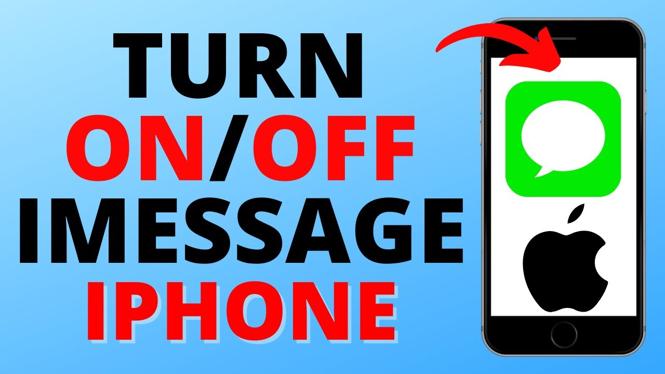In this tutorial, I show you how to change your default search engine within the Firefox browser. This is great if you are looking to switch to Bing, DuckDuckGo, Ecosia, etc, as this will update the search engine for anything you search within the search bar or address bar going forward.
Video Tutorial:
How to change your default search engine within Firefox:
- Select the Menu by selecting the three horizontal lines in the top right corner.
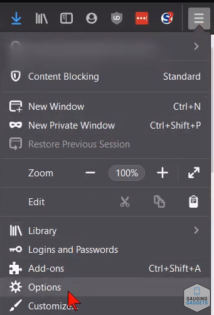
- Select Options.
- Once the options load, select Search in the left side bar.
- Under Default Search Engine, you should see your current default search engine (in this example it is Bing). If you select the drop-down box, you will see a list of pre-configured search engines.
- If your desired search engine isn’t in the list of available search engines,, scroll down to One-Click Search Engines and select Find More Search Engines at the bottom.
- In the top-left corner, you can search for the search engine of your choice. If you do this, make sure the Add-on Type is set to Search Tool.
- Once you have found your desired search engine (in this example I’m using Ecosia), select it and then Select + Add to Firefox. When the pop-up appears, select Add.
- Return to the Firefox options and select your newly added search engine in the drop-down menu under Default Search Engine. This will automatically save your new default search engine.
- Test this to be sure that it worked properly by searching for something to see if it opens in the correct search engine.
More Internet Tutorials:
Discover more from Gauging Gadgets
Subscribe to get the latest posts sent to your email.