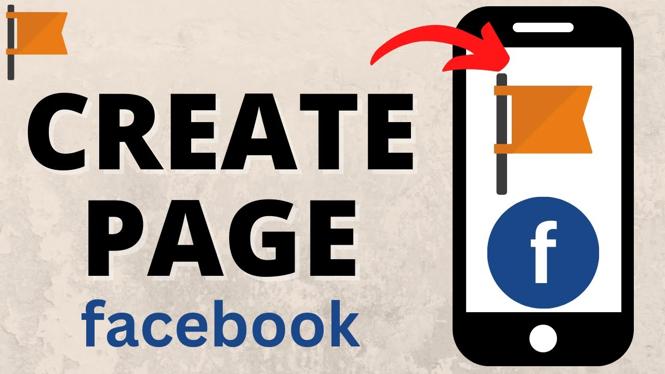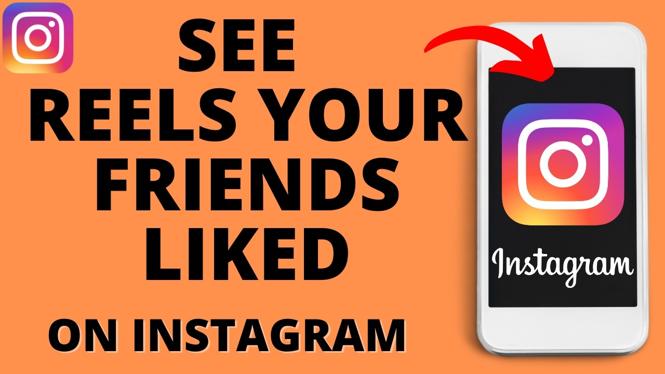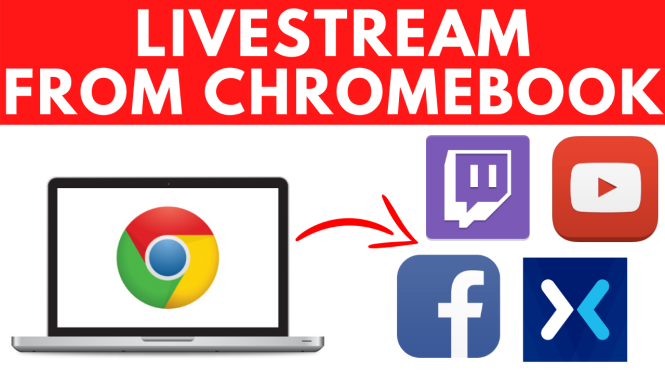How to bulk delete Instagram post? In this tutorial, I show you how to delete multiple Instagram posts at the same time. This means if you have a large number of Instagram posts you want to delete, you can mass delete them all at once. The method we use to delete all posts doesn’t require any third party apps we only use the Instagram app on iOS and Android.
Bulk Delete Instagram Posts (Video Tutorial):
Follow the steps below to bulk delete Instagram posts:
- Open the Instagram app on your iPhone, iPad, or Android phone.
- Navigate to your Instagram profile by selecting the profile icon in the bottom right of the Instagram app.
- Once on your Instagram profile, select the 3 horizontal bars in the top right of the app to open the menu.
- Select Your activity, then select Photos and videos.
- Select Posts.
- You can now select the post you want to delete, then tap Delete in the bottom right.
- Confirm you want to delete the selected posts.
More Instagram Tips & Tutorials:
Discover more from Gauging Gadgets
Subscribe to get the latest posts sent to your email.

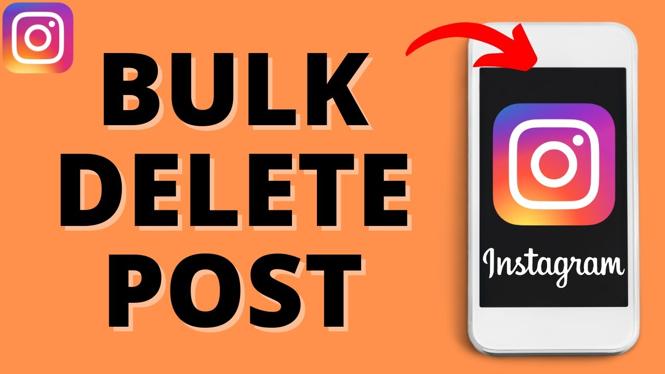
 Subscribe Now! 🙂
Subscribe Now! 🙂