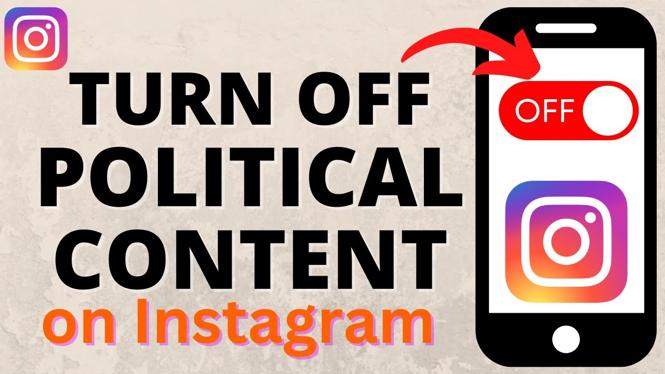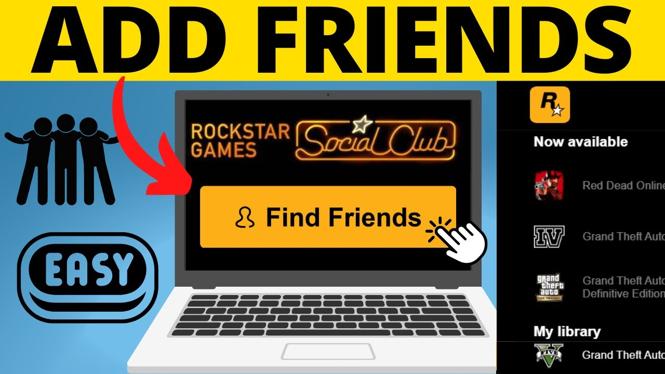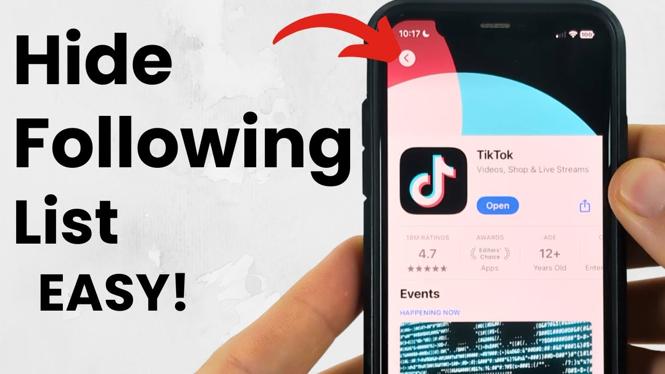How to connect Xbox One controller to an iPhone? In this tutorial, I show you how to connect an Xbox One controller to your iPhone. This is great if you would like to play games (like Call of Duty, PUVG Mobile, or VR games) on your iPhone, but want to have the technical controls of an Xbox One controller. The only requirements are that your phone is upgraded to the latest software (iOS 13 – tutorial link below) and that your Xbox One controller is a newer model with a pairing button located at the top of the controller (see below).

Video Tutorial:
Upgrade your iPhone to iOS 13:
How to connect your iPhone to an Xbox One wireless controller:
- Open the Settings on your iPhone.
- Select Bluetooth. Make sure that Bluetooth is toggled On (green).
- On your Xbox One Controller, press the Pairing and Power buttons at the same time. To do this, press the Pairing button and then press the Power button. Hold down both buttons until your Xbox One Power button starts to blink. This indicates that it is pairing mode.

- Within the Bluetooth Settings on your iPhone, scroll to the bottom, under Other Devices, you should see Xbox Wireless Controller. Select Xbox Wireless Controller. This should connect the controller and display Connected beside it under the list of Bluetooth devices on your iPhone. The Xbox One controller should stop blinking as well.
- Your Xbox One controller is now connected to your iPhone! Happy Gaming!
Other Xbox One tutorials:
https://www.youtube.com/playlist?list=PL8griS8Ww-KnmbcshN3ctoz0wbkJC3bM1
Other iPhone tutorials:
Discover more from Gauging Gadgets
Subscribe to get the latest posts sent to your email.


 Subscribe Now! 🙂
Subscribe Now! 🙂