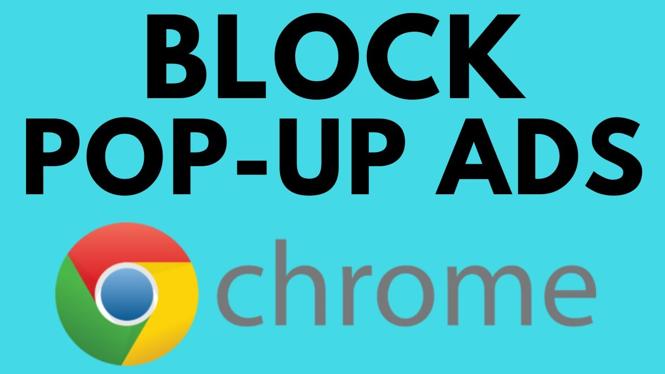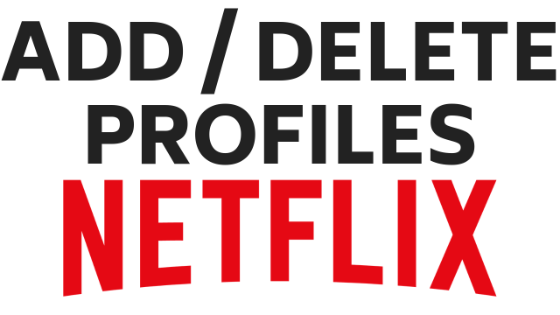Trying to change the language on Netflix? In this tutorial, I show how to change the language in your Netflix Account. Changing the Netflix language is easy and can fix issues with accidental language changes or changing the Netflix language to your preferred language.
The Netflix language settings can only be changed through the Netflix website. Once the Netflix language has been changed, it will be reflected on all devices such as iPhone, Android, iPad, Roku, Chromecast, TV, Fire Stick, Apple TV, or Chromebook.
How to Change Netflix Profile Picture: https://youtu.be/-Uq2eQmmLD0
Become a Netflix Beta Tester: https://youtu.be/PnzfBBkSuVw
Video Tutorial:
How to change the language on your Netflix Account from your desktop:
- Open and log in to Netflix from your browser: https://www.netflix.com
- Hover over your Profile Picture icon in the top right-hand corner and a Menu should appear.
- Select Account from the Menu options.
- Scroll to the bottom, and under My Profile, select Language.
- Select your desired language from the drop-down list. Select Save.
- Once you see the green save bar, you have now updated the language on your Netflix account.
How to change the language on your Netflix account from your phone:
- Open the Netflix app and make sure that you are logged in to your account.
- Select More in the bottom right-hand corner.
- Select Account. This should load your account.
- Scroll to the bottom, and under My Profile, select Language.
- Select the desired language from the available list, and then select Save (at the bottom).
- You should see a green bar at the top. You have now updated your Netflix account language from your phone!
Awesome Netflix Tutorials:
Discover more from Gauging Gadgets
Subscribe to get the latest posts sent to your email.

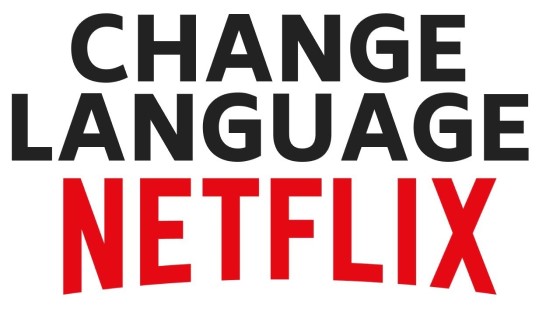
 Subscribe Now! 🙂
Subscribe Now! 🙂