How to Fix Minecraft Not Loading on Chromebook? In this tutorial, I show you how to fix Minecraft not launching on your Chromebook. This means if you installed the Minecraft launcher on your Chromebook and it’s not working, you can easily fix it and then play. To fix Minecraft on a Chromebook we simply enter 2 commands in the Linux terminal. Let me know in the comments if you have any questions while you fix Minecraft not loading on Chromebook.
Fix Minecraft Not Loading on Chromebook (Video Tutorial):
Follow the steps below to fix Minecraft not launching on Chromebook:
- Open the Linux terminal on your Chromebook by selecting the Chromebook launcher in the bottom left and typing Terminal.
- With the terminal open type the following command to install libsecret and hit enter.
- sudo apt install libsecret-1.0
- Then reboot the Linux container by entering the following and hitting enter.
- sudo reboot
- Now try launching Minecraft on your Chromebook.
More Chromebook Tutorials & Tips:
Discover more from Gauging Gadgets
Subscribe to get the latest posts sent to your email.

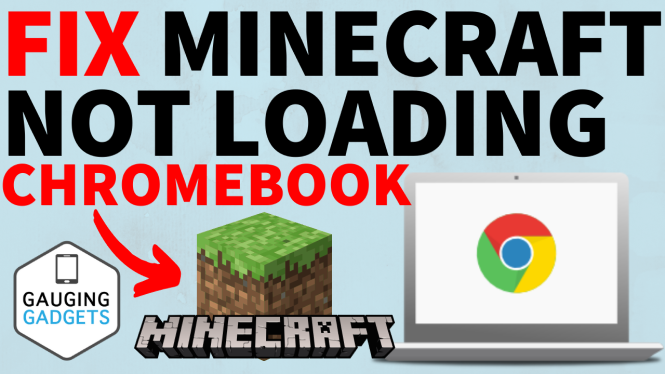
 Subscribe Now! 🙂
Subscribe Now! 🙂
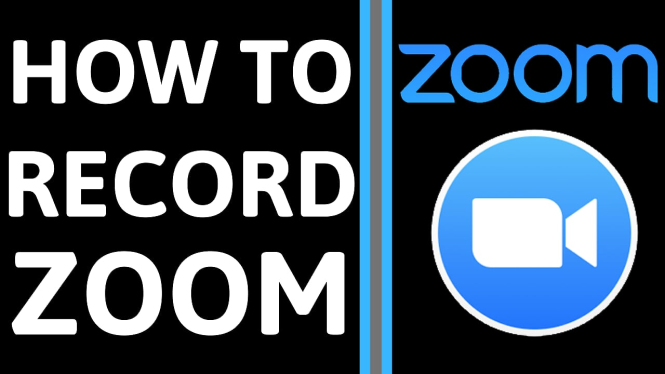

2 comments
Hi. I have followed your instructions to install Minecraft on our Chromebook, but it doesn’t load. When I try to install libsecret-1.0, Linux says “Couldn’t find any package by glob ‘libsecret-1.0′” How do I solve this?
Hey, it’s written wrong on this. its supposed to be sudo apt-get install libsecret-1.0