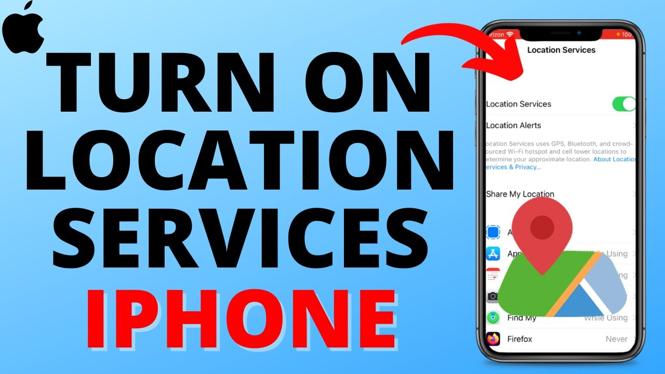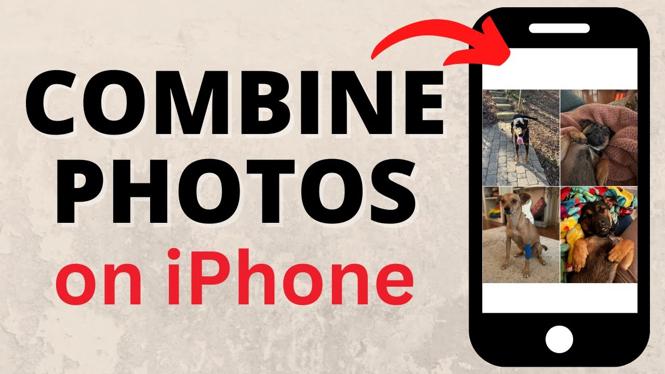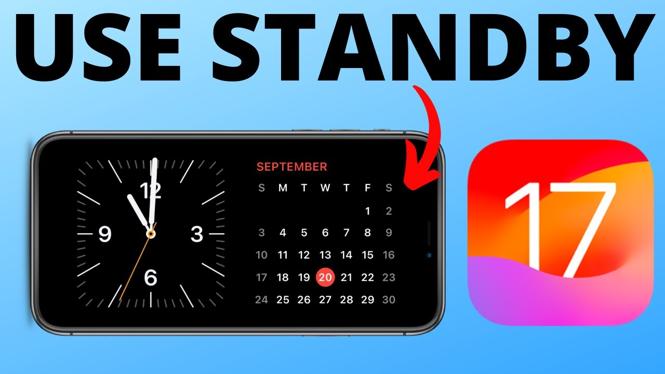How to fix iPhone stuck in home critical alerts? In this tutorial, I show you how to fix an error where you can’t use your iPhone because you keep getting alerts that say “Home would like to send you Critical Alerts”. This means you can stop home critical alerts on your iPhone. To fix iPhone stuck in home critical alerts we first hard reset your iPhone then turn off critical alerts from Home.
Fix iPhone Stuck in Home Critical Alerts(Video Tutorial):
Follow the steps below to fix iPhone stuck in home critical alerts:
- Restart your iPhone without the touch screen by first short press the volume up button.
- Short press the volume down button.
- Hold down the power button until your iPhone screen turns off.
- Release the power button once you see the Apple logo on your iPhone.
- Once your iPhone restarts, open the settings.
- Select Notifications.
- Scroll down and select Home.
- Turn off Critical alerts. You can also turn off all notifications from Home.
More iPhone Tips & Tutorials:
Discover more from Gauging Gadgets
Subscribe to get the latest posts sent to your email.

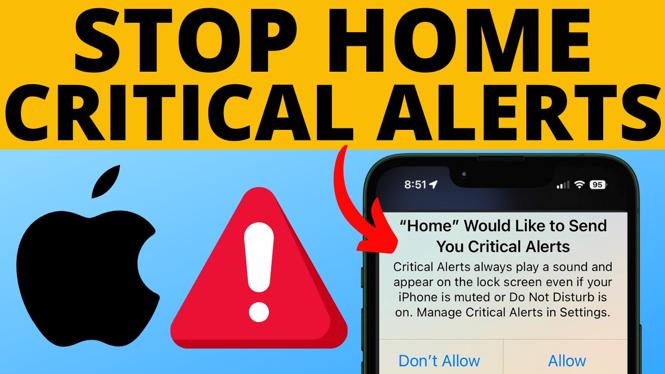
 Subscribe Now! 🙂
Subscribe Now! 🙂