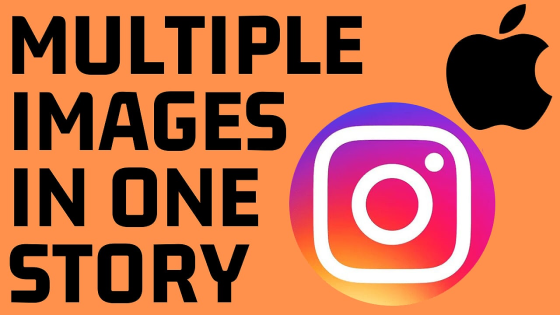How to upgrade the firmware on your TP-Link powerline wifi extender? In this tutorial, I show you how to easily update the software on your TP-Link Powerline wifi adapter. This includes TP-Link AV200, AV600, AV1000, AV1200, AV1300, and AV2000. Upgrading the firmware on your TP Link wifi range extender can provide better security, more stability, and even faster internet speeds.
Note: This tutorial can be performed on nearly any internet connected device including Windows PC, Mac, iPhone, Android phone, Linux computer, and Chromebook.
Video Tutorial:
TP-Link Wifi Range Extender Login Page: http://tplinkplc.net
TP-Link website for firmware upgrade file: https://www.tp-link.com/us/home-networking/powerline/
Get your TP-Link powerline wifi extender here(paid link): https://geni.us/TPLinkPowerline
Compatible TP-Link devices and related links:
- TP-Link AV200 Nano Powerline Adapter Starter Kit
- TL-PA2010KIT Amazon page(paid link): https://geni.us/AV200
- TP-Link Support Page: https://www.tp-link.com/us/support/download/tl-pa9020p-kit/
- TP-Link AV600 Powerline WiFi Extender
- TL-WPA4220 Amazon page(paid link): https://geni.us/AV600
- TP-Link Support Page: https://www.tp-link.com/us/home-networking/powerline/tl-wpa4220kit/
- TP-Link AV1000 Powerline Wifi Extender
- TL-PA7020 Amazon page(paid link): https://geni.us/AV1000
- TP-Link Support Page: https://www.tp-link.com/us/support/download/tl-pa7020-kit/v2/
- TP-Link AV1200 Powerline Ethernet Adapter
- TL-PA8010 Amazon page(paid link): https://geni.us/AV1200
- TP-Link Support Page: https://www.tp-link.com/us/support/download/tl-pa8010-kit/#Firmware
- TP-Link AV1300 Powerline WiFi Extender
- TL-WPA8630 Amazon page(paid link): https://geni.us/AV1300
- TP-Link Support Page: https://www.tp-link.com/us/support/download/tl-wpa8630-kit/
- TP-Link AV2000 Powerline Adapter
- TL-PA9020P Amazon page(paid link): https://geni.us/AV2000
- TP-Link Support Page: https://www.tp-link.com/us/support/download/tl-pa9020p-kit/
Follow the steps below to upgrade the firmware on your TP-Link powerline network extender:
- Connect to the wifi signal being created by your TP-Link WiFi extender
- Go to http://tplinkplc.net and login to the admin page. Usually username: admin and password: admin by default.
- Once logged in, in the left sidebar select System Tools, then Firmware Upgrade.
- On the Firmware Upgrade page find the hardware version information and take note of the model number and version.
- Go to the TP-Link website and search for the model number found in step four.
- Once you have found your model on the TP-Link website, select support and ensure you select the correct version number based on the information in step four.
- Now select firmware and download the latest firmware file.
- Once the firmware file has been download, extract the firmware upgrade from the zip file.
- Go back to the TP-link admin page and select browse next to New Firmware File on the Upgrade Firmware page.
- Select the unzipped firmware file. It should end with .bin extension.
- Select Upgrade and wait ~10 for the firmware upgrade to complete.
More TP-Link Product Videos:
Discover more from Gauging Gadgets
Subscribe to get the latest posts sent to your email.


 Subscribe Now! 🙂
Subscribe Now! 🙂