How to put your Amazon Fire tablet in developer mode? In this tutorial I show you how to turn on developer options on your Fire tablet. Enabling developer options gives you access to developer settings that give you more control over your Amazon Fire tablet. Some of these secret Amazon Fire tablet settings include memory usage and even making your Fire tablet faster. Let me know in the comments if you have any questions while putting your Amazon Fire tablet in developer mode.
Note: Enable developer mode on your Fire tablet at your own risk. Changing these settings could result in your Fire tablet being harder to use or not working at all. The developer options should only be turned on if you know what you’re doing. This tutorial will work on nearly all Amazon Fire tablets including Fire 7 Tablet, Fire 7 Kids, Fire HD 8 Tablet, Fire HD 8 Kids, Fire HD 10 Tablet, and Fire HD 10 Kids.
Video Tutorial:
Follow the steps below to enable developer options on an Amazon Fire tablet:
- Open the settings on your Amazon Fire Tablet.
- In the settings select Device Options.
- In Device Options, select About Fire Tablet.
- Once in About Fire Tablet, select the Build Number several times until you see “You are now a developer” displayed at the bottom of your screen.
- Now go back to Device Options and select Developer Options.
- Now just toggle on the Developer options.
- You have now enabled developer options on your Amazon Fire tablet.
More Amazon Fire Tablet Tutorials:
Discover more from Gauging Gadgets
Subscribe to get the latest posts sent to your email.


 Subscribe Now! 🙂
Subscribe Now! 🙂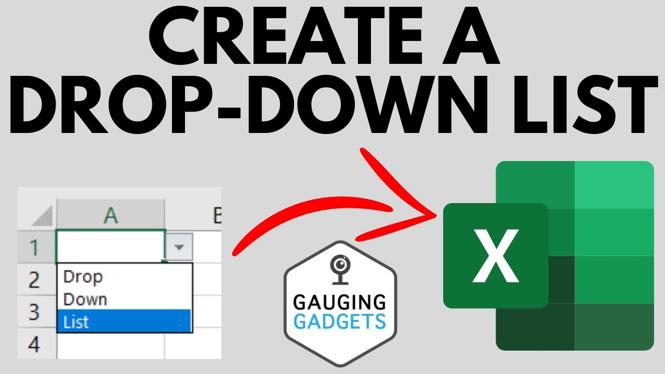

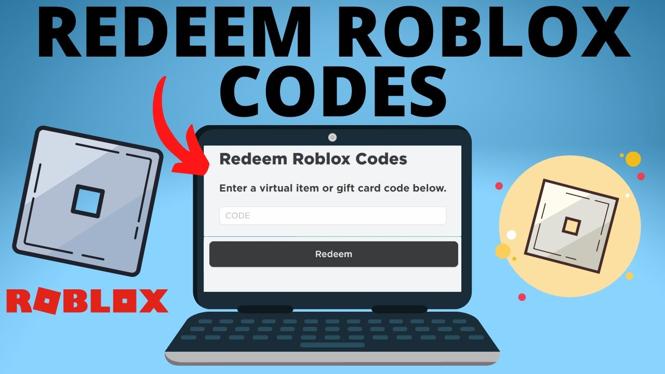
2 comments
Step 4 should be Serial Number, not Build Number. You have it right in the video.
Otto is correct+ the text above should read ”select the SERIAL NUMBER {NOT ”Build Number”) several times until you see “You are now a developer” displayed at the bottom of your screen.”
I just tried it, and it works great. Thank you.