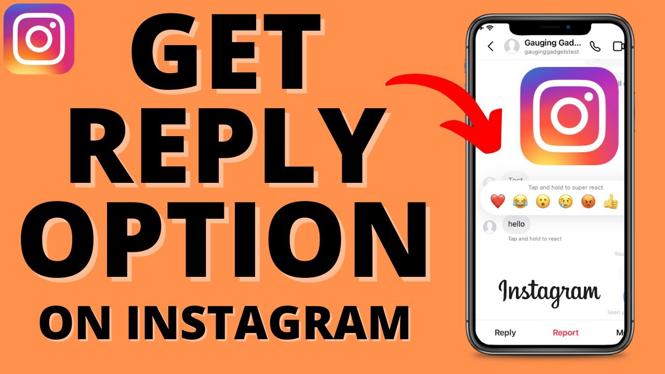How to delete Instagram account? In this tutorial, I show you how to delete your Instagram account in a desktop browser on a PC, Macbook, Laptop, or Chromebook. This means you can permanently delete your Instagram account forever. Deleting your Instagram account on desktop is easy with this full guide.
Delete Instagram Account Permanently on Desktop, PC, or Chromebook(Video Tutorial):
Follow the steps below to delete Instagram account on PC:
- Open https://instagram.com in the browser on your PC and make sure you are logged into your Instagram account.
- Select Profile in the bottom left.
- Once on your Instagram profile page, select the gear next Edit Profile to bring up the settings menu.
- In the settings menu, select Settings and Privacy.
- Select See more in Accounts Center.
- Choose Personal Details in the left menu, then select Account ownership and control.
- Select Deactivation or Deletion.
- Select the Instagram account you want to delete.
- Choose Delete account and then select Continue.
- Enter your Instagram password to confirm you want to delete your Instagram account.


 Subscribe Now!
Subscribe Now!