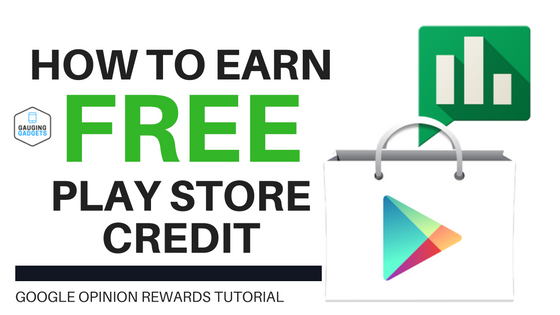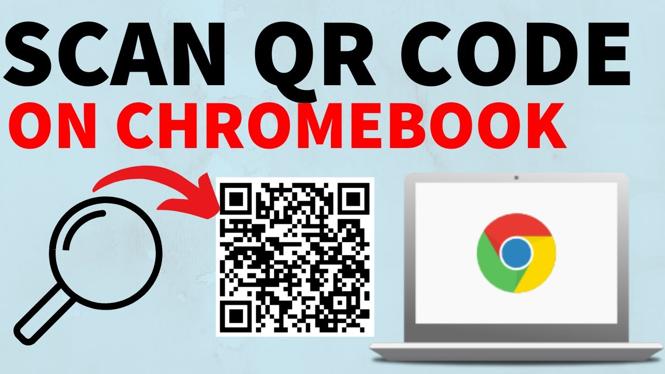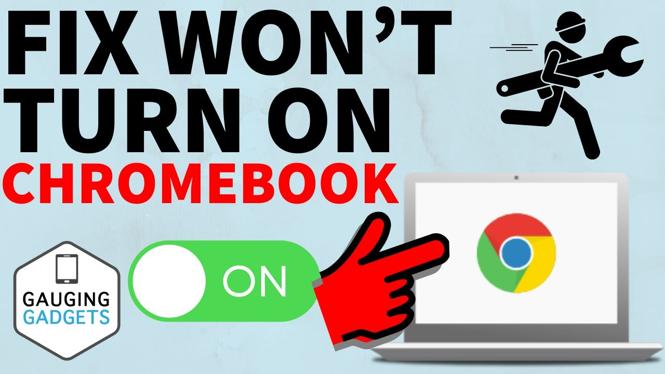How to delete files on a Chromebook? In this tutorial, I show you how to delete or removed files on your Chromebook. If you can’t delete some files on your Chromebook, I’ll give you some tips to delete those read only files.. I even show you how to permanently delete files by emptying the trash can on your Chromebook.
Delete Files on a Chromebook(Video Tutorial):
Follow the steps below to delete files on a Chromebook:
- Open the launcher on your Chromebook and select Files.
- Once in the Files app select the file or files you want to delete.
- With the files or file selected, select the Trashcan in the top menu. the file will then be moved to your trash.
- Select the Trash in the left menu of the files app.
- You will now see all the files on your Chromebook you deleted. To permanently delete these files select Empty Trash Now.
More Chromebook Tutorials & Tips:
Discover more from Gauging Gadgets
Subscribe to get the latest posts sent to your email.

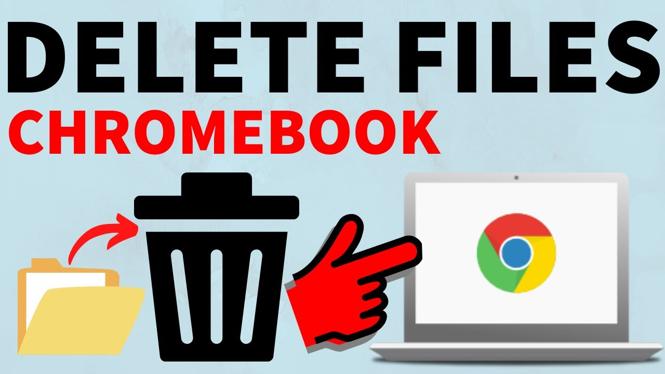
 Subscribe Now! 🙂
Subscribe Now! 🙂