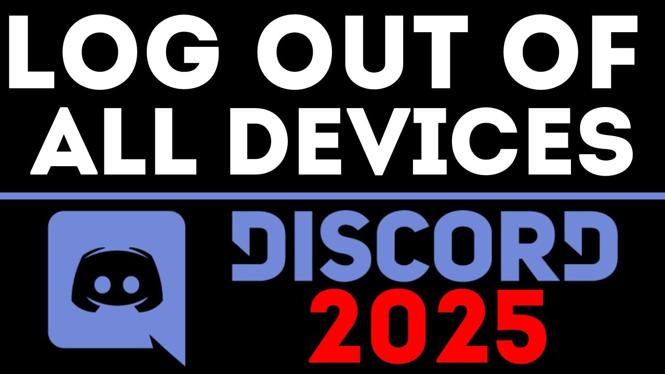This tutorial will allow you to customize the watch face on your Garmin Vivoactive 3 or Garmin Vivoactive 3 Music smartwatch. The Garmin Vivoactive 3 comes with several default watch faces, which can be customized to include more data, different watch hands, and even different colors. Don’t have yours yet? No worries!
Order One Today 👇
Garmin Vivoactive 3: https://geni.us/GarminVA3
Garmin Vivoactive 3 Music: https://geni.us/Vivoactive3Music
Garmin Vivoactive 3 Refurbished: https://geni.us/Vivoactive3Refurb
Useful Accessories 👇
Garmin Vivoactive 3 Extra Charging Cable: https://geni.us/VA3ChargingCabl
Garmin Vivoactive 3 Screen Protector: https://geni.us/VA3ScreenProtecto
Garmin Vivoactive 3 Port Protector: https://geni.us/VA3Por
Garmin Vivoactive 3 Replacement Watch Band: https://geni.us/VA3WatchBand
Video Tutorial:
When changing the data fields on your Garmin Vivoactive 3 watch face, the following data sets are available: Battery, Calendar, Calories, Date, Floors, Garmin, Intensity Minutes, Move Bar, Seconds, Status, Steps, Sunrise / Sunset, and Weather. You also have a wide array of available options to change the watch hands and color accents.
How to Customize Watch Faces on Garmin Vivoactive 3 / Music:
- Long press on the watch face (this should open the Settings).
- Select Watch Face. This will give you an array of different watch faces.
- Select a Watch Face.
- Scroll down and select Customize.
- Swipe right to modify different aspects of your watch face.
- Data will allow you to modify your data sets and what is displayed on the watch face.
- Scroll up and down on Hands to modify the look of your watch hands.
- Scroll right for Accent (to select the color).
- Select Done to complete the modification.
If you enjoyed this tutorial and are interested in learning more about the Garmin Vivoactive 3 or Garmin Vivoactive 3 Music, please see the below tutorials we’ve created just for you!
Other Garmin Vivoactive 3 Tutorials!
Discover more from Gauging Gadgets
Subscribe to get the latest posts sent to your email.


 Subscribe Now! 🙂
Subscribe Now! 🙂