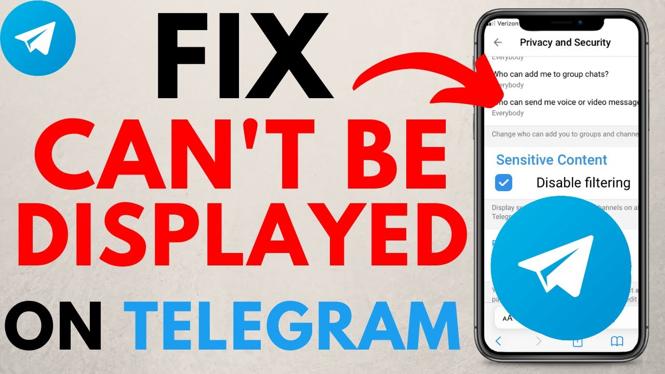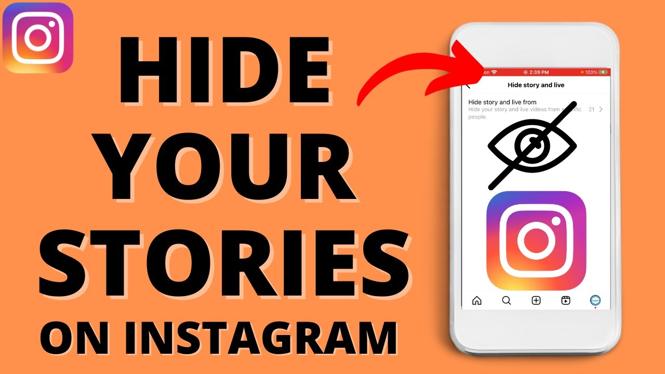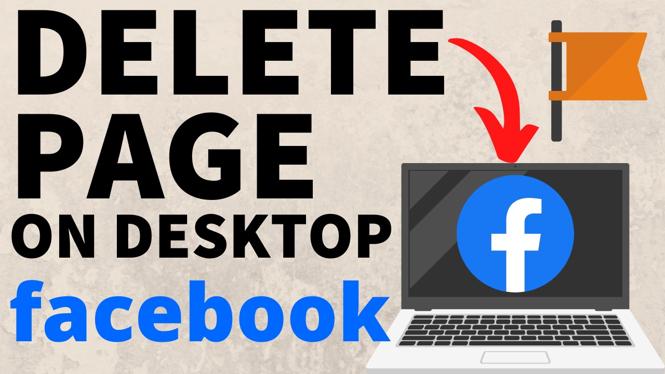How to change Facebook page name on Desktop? In this tutorial, I show you how to change the name of a Facebook page on PC, ,Mac, Chromebook, or Laptop. This means you can change or edit your Facebook page name in the browser on a computer. Changing the name of a Facebook page is easy but can take up to a week for Facebook to approve the new name.
Change Facebook Page Name on PC, Chromebook, or Laptop(Video Tutorial):
Follow the steps below to change name of Facebook page on desktop PC:
- Navigate to facebook.com on your Chromebook, Mac, Laptop, or Windows computer.
- Select the menu button in the top right of Facebook and then select Pages.
- Find the Facebook page you want to change the name of and select Switch Now.
- Navigate to the Facebook page by selecting it in the left menu of the Facebook homepage.
- Select settings.
- Select Edit next to the name of the Facebook page.
- Enter the new name for the Facebook page and then select Review Change.
- Confirm the changes to the Facebook page by enter your Facebook password.
More Facebook Tips & Tutorials:
Discover more from Gauging Gadgets
Subscribe to get the latest posts sent to your email.

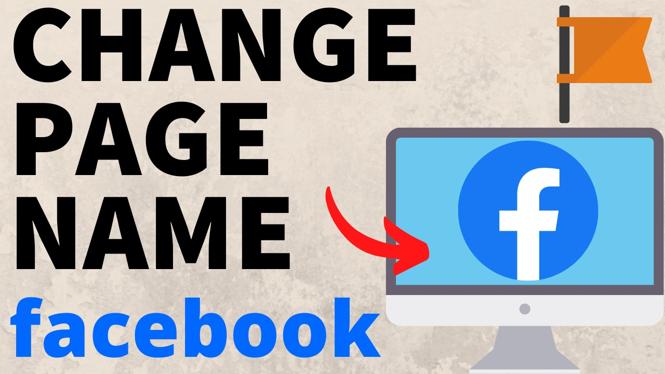
 Subscribe Now! 🙂
Subscribe Now! 🙂