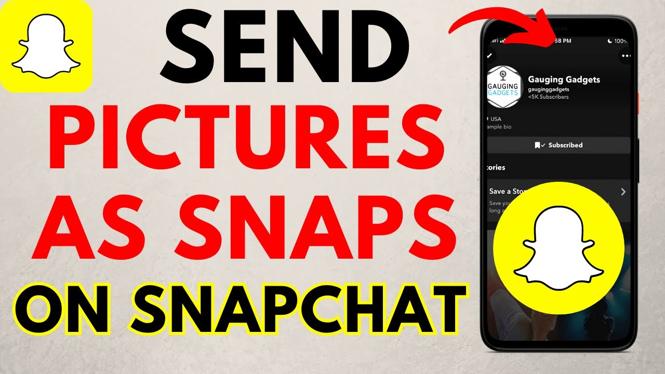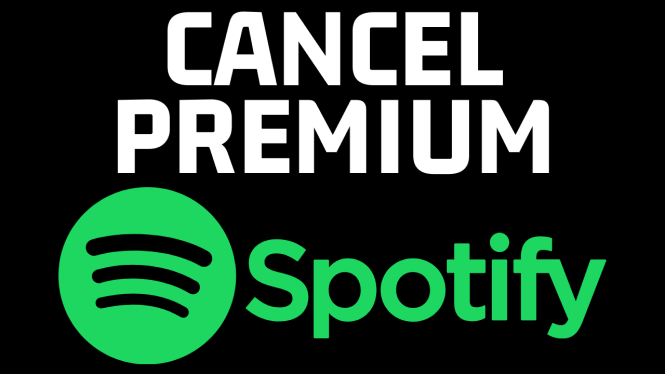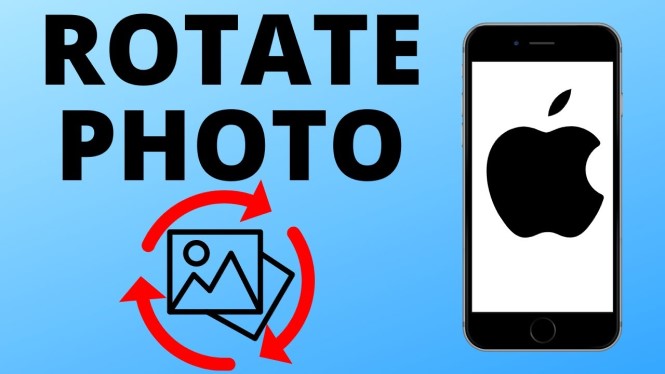How to Change Default Search Engine in Microsoft Edge? In this tutorial, I show you how to change the default search engine for the address bar in the Microsoft Edge browser. This will allow you to change the Microsoft Edge default search engine to Google, DuckDuckGo, Ecosia, Bing, Yahoo, or any other search engine.
How to Change Default Search Engine in Microsoft Edge (Video Tutorial):
Follow the steps below to clear browser cache in Microsoft Edge:
- Open the Microsoft Edge browser.
- Once in the Edge browser, navigate to your desired search engine. In this tutorial, we go to https://google.com.
- Save the search engine as a favorite by selecting the favorite icon on the toolbar to the right of the address bar.
- Once you have saved your desired default search engine as a favorite, open the Microsoft Edge settings by first selecting the 3 dots icon in the top right-hand corner of the browser, and then selecting Settings.
- In the left sidebar of the settings, select Advanced.
- Once in Advanced, scroll down and select Change search provider under Address bar search.
- Once in Change search engine, select your desired default search engine and then select Set as default.
More Microsoft Edge Tips & Tutorials:
Windows 10 Tutorials:
Discover more from Gauging Gadgets
Subscribe to get the latest posts sent to your email.

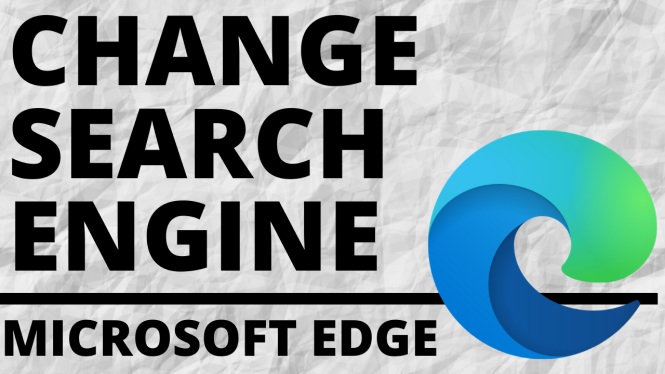
 Subscribe Now! 🙂
Subscribe Now! 🙂