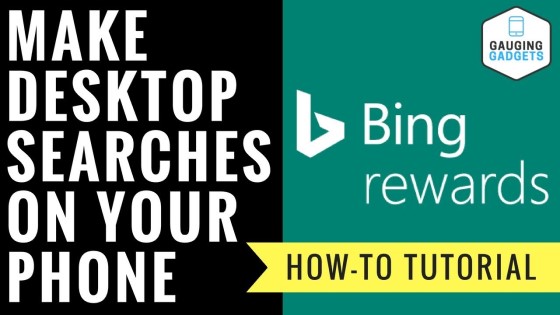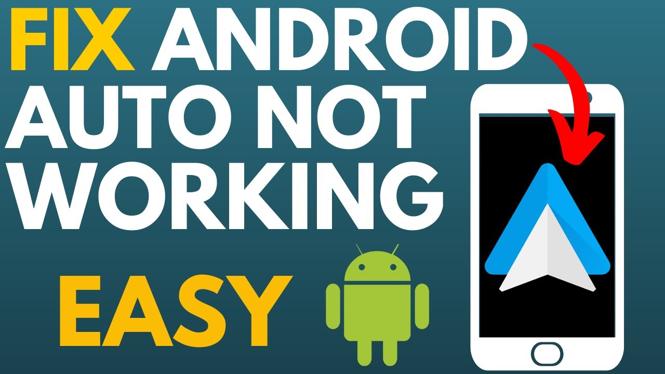How to block pop ups & redirects in Microsoft Edge Browser? In this tutorial, I show you how to turn on the pop-up blocker in the Edge browser. This will also block redirects in Edge. Blocking pop-ups and redirects in Edge will increase your security and could speed up your browsing experience. Let me know in the comments if you have any questions while you block pop-ups & redirects in Microsoft Edge.
How to Block Pop-Ups & Redirects in Microsoft Edge Browser (video tutorial):
Follow the steps below to block pop ups & redirects in the Edge Browser:
- Open the Microsoft Edge browser.
- Open the Microsoft Edge settings by first selecting the 3 dots icon in the top right of the browser and then selecting Settings.
- In the left sidebar of the settings, select Cookies and site permissions.
- Select Pop-ups and redirects
- Turn on the first option labeled Block (recommend).
- You can now close the Edge settings.
More Microsoft Edge Tips & Tutorials:
Discover more from Gauging Gadgets
Subscribe to get the latest posts sent to your email.