Learn how to Archive and unarchive Instagram Posts. In this tutorial, I show you how to hide or unhide Instagram Posts. This can be helpful if you would like to take an Instagram post down temporarily or add a previously hidden one back into the rotation.
Video Tutorial:
Archiving and Unarchiving Instagram posts is insanely easy and can be a useful way of clearing out old Instagram posts without having to commit to deleting them for good. Leave a comment below if you have any questions when trying to archive or unarchive an Instagram Post.
Learn Instagram Marketing for FREE (Paid Link): https://amzn.to/2I6prNw
Follow the steps below to Archive or Unarchive an Instagram Post from your phone: 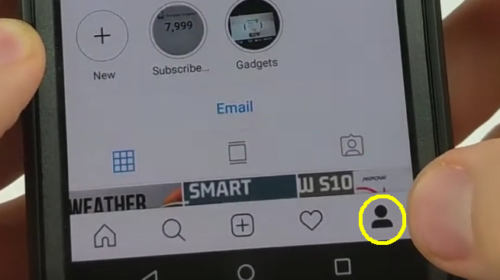
- Open the Instagram app and select the icon that looks like a person in the bottom right-hand corner. This will open your Instagram Profile Page.
- Select the post you want to archive.
- Select the three dots in the top right-hand corner and then select Archive.
- The posts should be removed from your Instagram Profile.
- To Unarchive a post, select the Clock Icon in the top right. Ensure that the drop-down is selected for Posts Archive.
- Select the post you would like to remove from Archive and then select the three dots icon in the top right-hand corner.
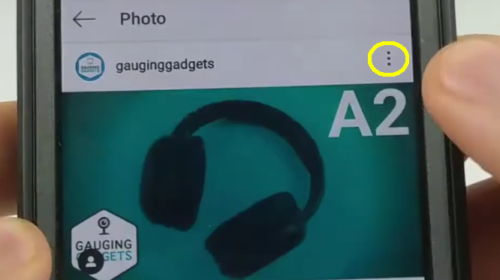
- Select Show in Profile. It should be removed from the Archived Posts folder. If you return to your Instagram Profile and refresh it, the post should return to its original location (prior to being archived, not at the top of your Instagram Profile).
More Instagram Tutorials:
Discover more from Gauging Gadgets
Subscribe to get the latest posts sent to your email.

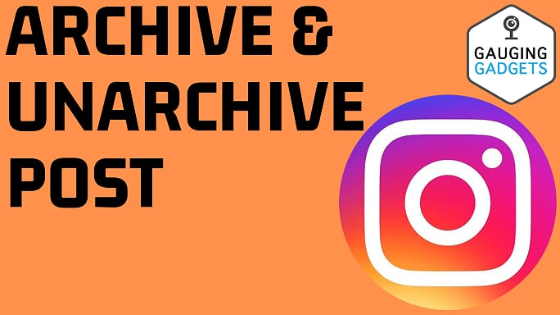
 Subscribe Now! 🙂
Subscribe Now! 🙂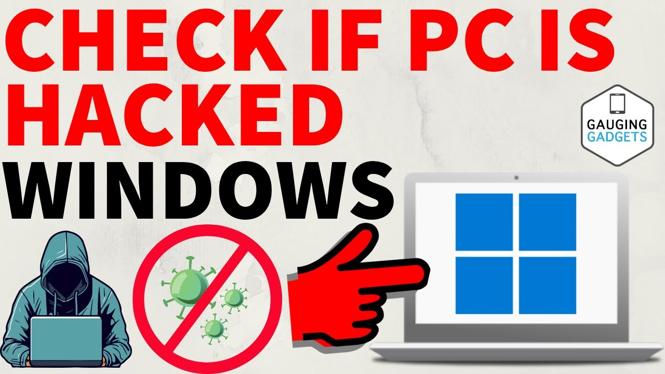

1 comment
It was really nice to read this blog post, because i’ve see too many articles but they dont provide full details, Your Content is good and powerful people should come And read this article.