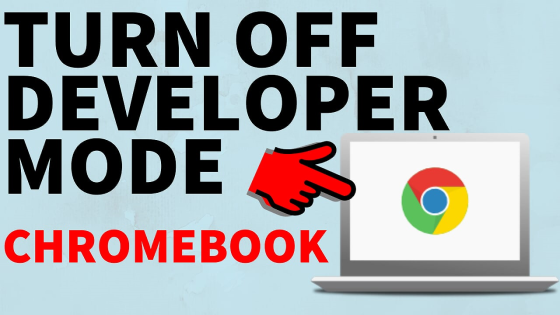How to add links to your YouTube channel? In this tutorial, I show you how to add social media and website links to your YouTube channel art. This can be a great way to get more followers on Twitter, Instagram, Facebook, Twitch, Mixer, Snapchat, TikTok or get more traffic to your blog / website.
Add Social Media Links to YouTube Channel Art Video Tutorial:
Follow the steps below to add a social media link to your YouTube Channel page:
- Copy the URL for the social media or website you want to add to your YouTube page.
- Go to https://youtube.com and log in.
- Select the avatar in the top right of YouTube, and in the menu, select Your Channel.
- Once on your YouTube Channel page, select Customize Channel.
- After selecting Customize Channel, select the About tab.
- On the About tab, go the bottom and select the + Links button.
- Select + Add.
- Paste your social media URL into the URL text field, then add the text for your title of your link. In my example I entered “Follow me on Twitter.”
- You have now added a link to your social media profile on your YouTube channel page.
Check out more YouTube tutorials:
Discover more from Gauging Gadgets
Subscribe to get the latest posts sent to your email.

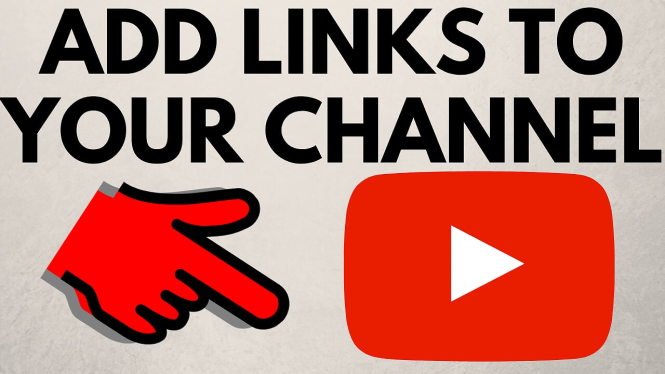
 Subscribe Now! 🙂
Subscribe Now! 🙂