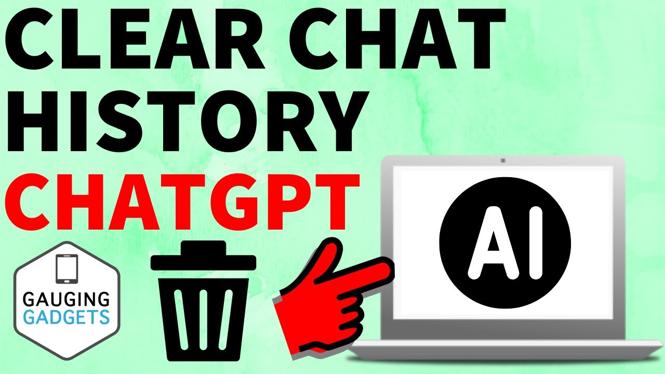How to add shortcut to a file on the Android home screen? In this tutorial, I show you how to add a file to your home screen. This means you can open any file from your homescreen with this shortcut. Let me know in the comments if you have any questions while you add shortcut to file on Android home screen.
Add Shortcut to File on Android Home Screen (Video Tutorial):
Follow the steps below to add a shortcut to a file Android home screen:
- Find and open the file on your phone.
- Select the 3 dots to open the menu and select send to.
- In the menu select Google Drive.
- Open Google Drive on your phone.
- Open the file in Google Drive
- Select the 3 dots in the top right then choose Make available offline.
- Select the 3 dots in the top right then choose Add to Home Screen.
- Select Add automatically.
More Android Tutorials:
Discover more from Gauging Gadgets
Subscribe to get the latest posts sent to your email.

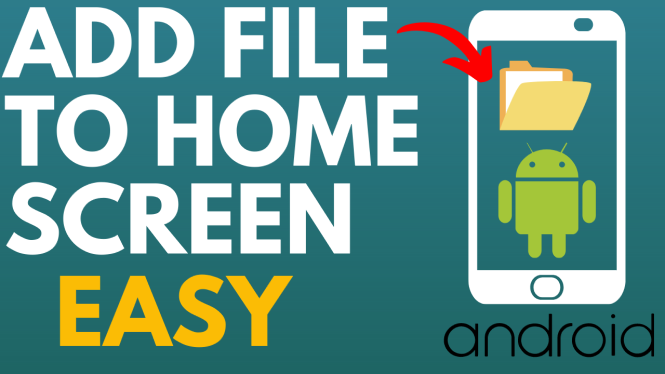
 Subscribe Now! 🙂
Subscribe Now! 🙂