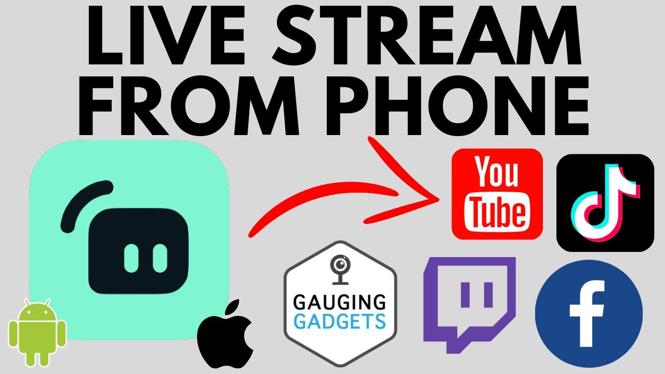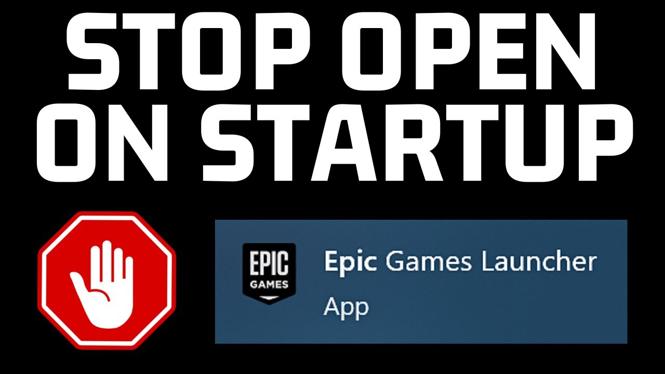How to fix Steam cloud sync error? In this tutorial, I show you how to fix an error where Steam is unable to sync with Steam cloud. This Steam Error has been stopping people from syncing games on Steam with a message of “Steam – Warning Steam was unable to sync your files for with the Steam Cloud”.
Fix Steam Cloud Sync Error (Video Tutorial):
Follow the steps below to fix Steam cloud sync error on PC or Laptop:
- Reboot your computer.
- Open the Steam settings by selecting Steam in the top menu then selecting Settings.
- Select Storage in the left menu of the Steam settings.
- Select the 3 dots just above Size on Disk and then select Repair library.
- Select Downloads in the left menu of the Steam settings.
- Select Clear Cache.
- Open Steam and then select Library in the top menu.
- Right click the game that is not launching and select Properties.
- Then select Installed files in the left menu the properties.
- Choose Verify integrity of game files.
More Steam Tips & Tutorials:
Discover more from Gauging Gadgets
Subscribe to get the latest posts sent to your email.

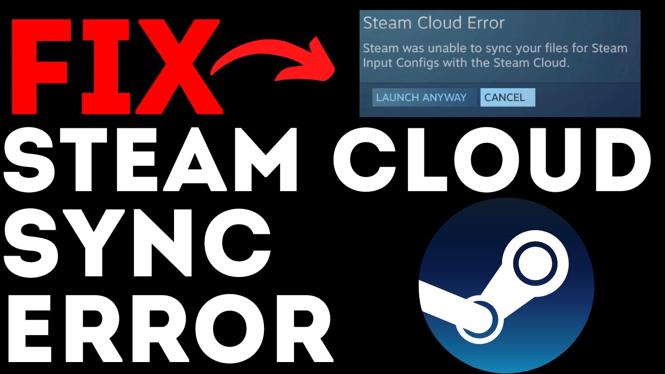
 Subscribe Now! 🙂
Subscribe Now! 🙂