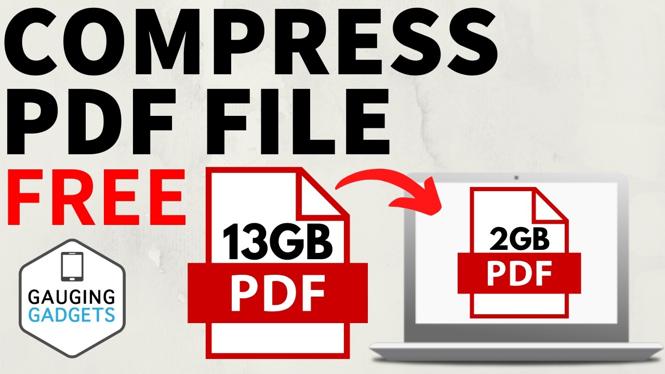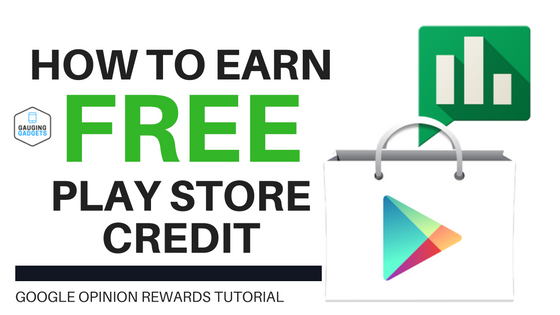How to transfer all data from an old iPhone to New iPhone? In this tutorial, I show you how to easily setup your new iPhone and transfer all data from your old iPhone. We transfer data wirelessly from iPhone to iPhone without iCloud or a computer. Transferring data from an old iPhone to a new iPhone is easy and be done in less than 10 minutes.
Transfer All Data from Old iPhone to New iPhone(Video Tutorial):
Follow the steps below to transfer all data from Old iPhone to New iPhone:
- Ensure you new iPhone is in setup mode where it is showing different languages and asking for your desired language. If it is not you must factory reset your new iPhone using the link above.
- Hold the old iPhone next to the new iPhone. You should see a message that says Set Up New iPhone. Select Unlock to Continue. Unlock the old iPhone.
- Scan the image on the new iPhone with the old iPhone.
- Select Set Up for Me and then enter your passcode on the new iPhone.
- You should now see a screen labeled Transfer Your Data, select Transfer from iPhone.
- Select what you want transfer from the old iPhone to the new iPhone. If you want everything transfer simply select Continue.
- Your data will now begin transferring to the new iPhone. This may take up to an hour. Ensure the iPhone are plugged in if needed.
- Once you see Transfer Complete your new iPhone will reboot and is now setup.
More iPhone Tips & Tutorials:
Discover more from Gauging Gadgets
Subscribe to get the latest posts sent to your email.

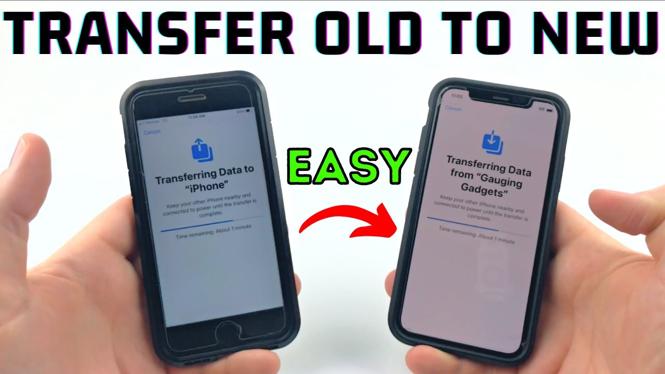
 Subscribe Now! 🙂
Subscribe Now! 🙂