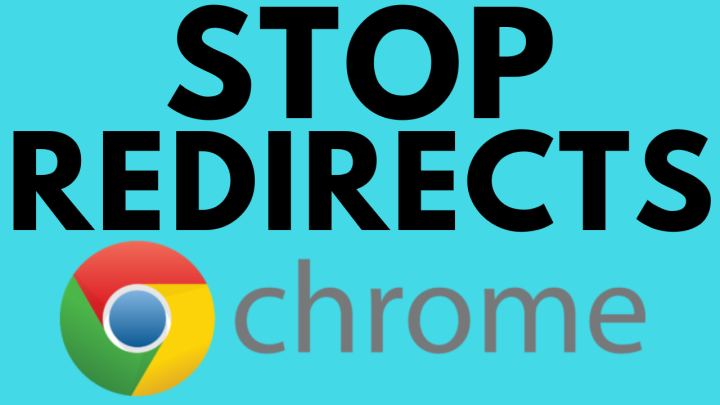How to add subtitles to YouTube videos? In this tutorial, I show you how to automatically generate subtitles for your YouTube videos. This includes translating your subtitles to different languages. Adding subtitles to your YouTube videos is easy and can be done in a couple minutes. Let me know in the comments if you have any questions while you add subtitles to YouTube videos.
How to Add Subtitles to YouTube Videos (Video Tutorial):
Follow the steps below to add subtitles to YouTube videos:
- Go to https://studio.youtube.com and select Subtitles in the left menu.
- Select the Video you want to add subtitles to.
- Look for a line that says (Automatic) next to the subtitle language. Select Duplicate and Edit.
- Edit the auto generated subtitles for punctuation and to ensure it picked up every in the video correctly.
- Once completed, select Publish in the top right.
Follow the steps below to automatically translate subtitles on your YouTube videos:
- Go to https://studio.youtube.com and select Subtitles in the left menu.
- Select the Video you want to add subtitles to.
- Before you can translate your subtitles you must go through the sets above to publish subtitles to your video.
- From the Subtitles page select Add Language, then select your desired language.
- Select Add under Subtitles for the language you just added.
- Select Auto-translate.
- Review the translated subtitles and then select Publish in the top right.
More YouTube Tutorials:
Discover more from Gauging Gadgets
Subscribe to get the latest posts sent to your email.

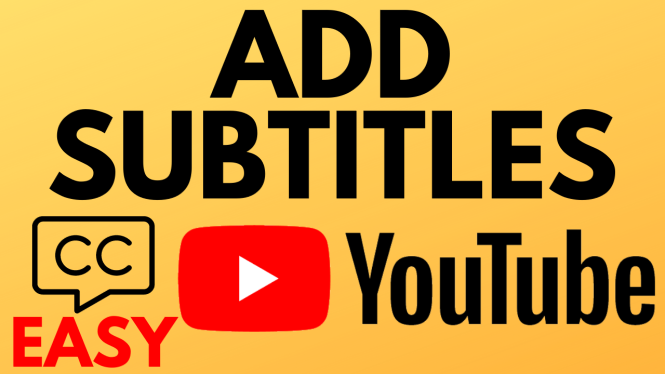
 Subscribe Now! 🙂
Subscribe Now! 🙂