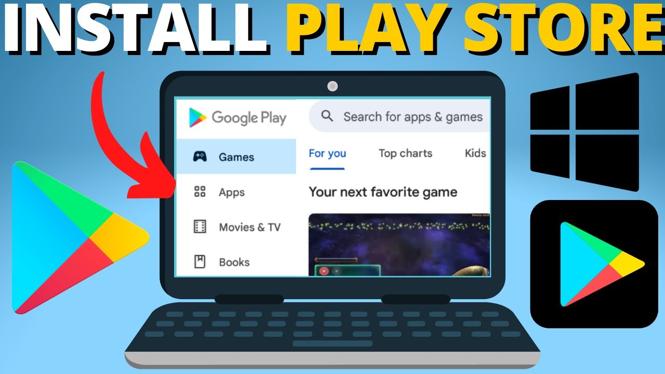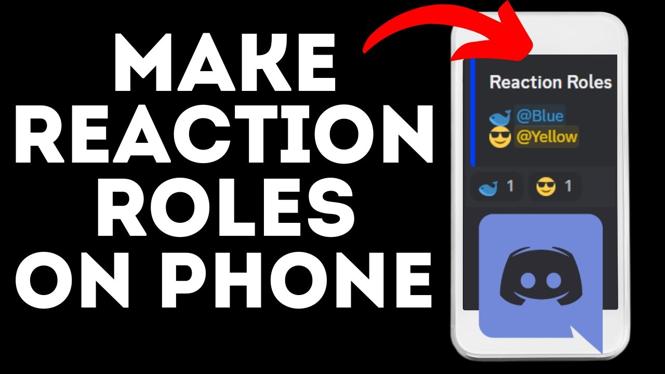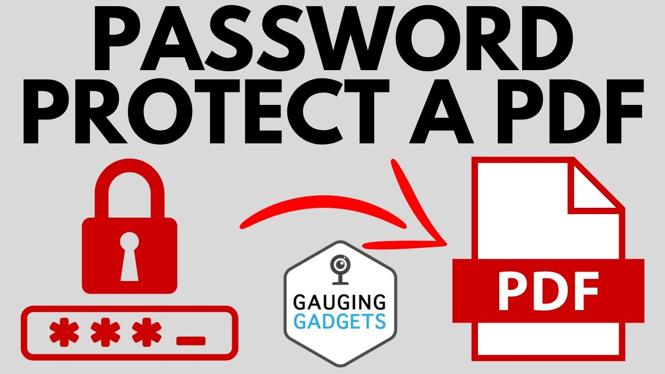How to update drivers on Windows 10? In this tutorial, I show you how to update device drivers on your Windows 10 PC. This means you can easily update the drivers for devices such as your graphics card, network card, camera, keyboard, mouse, and many more. Let me know in the comments if you have any questions while you update drivers on Windows 10.
How to Update Drivers on Windows 10 (Video Tutorial):
Follow the steps below to update the drivers on your Windows 10 computer:
- Right click the Windows start button in the bottom left of your screen and in the menu, select Device manager.
- Find the category of the device that requires a driver update and select the arrow in front of it.
- Right click the device that device that requires a driver update.
- In the menu select Properties.
- This will open the properties for that device. Ensure you are on the Driver tab in the top menu.
- Here you can view the driver version for the device. Select Update driver.
- Select your method for updating the drivers. Either search automatically for drivers or Browser my computer for drivers.
- Follow the steps in the driver update wizard.
More Windows 10 Tutorials:
Discover more from Gauging Gadgets
Subscribe to get the latest posts sent to your email.


 Subscribe Now! 🙂
Subscribe Now! 🙂