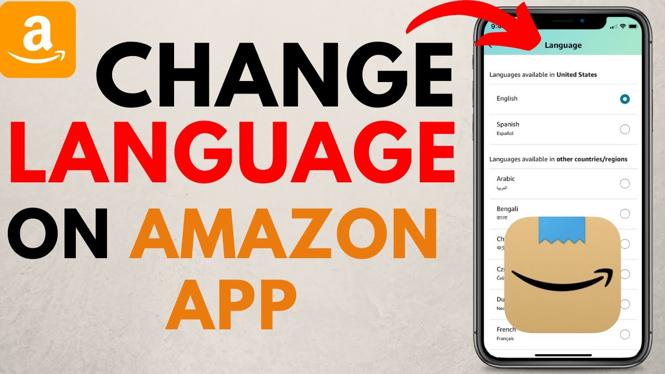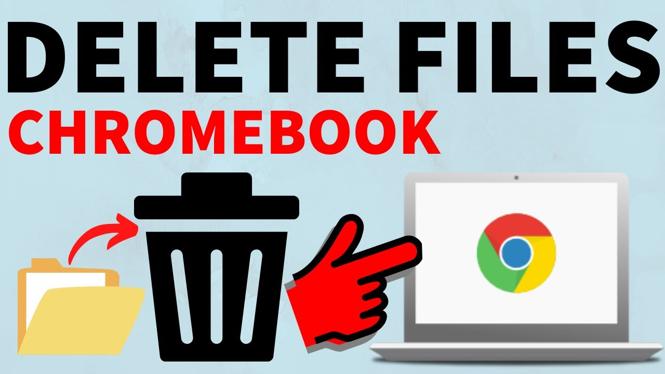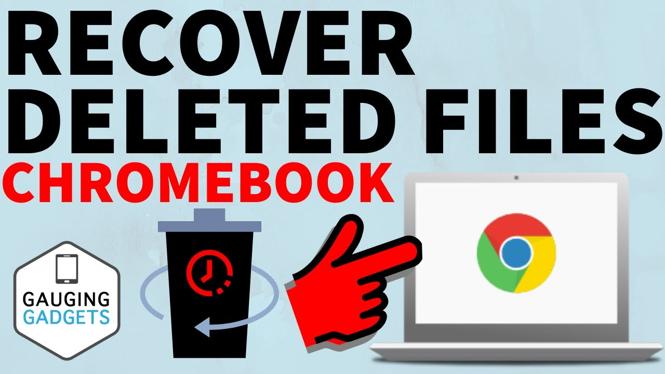How To Install Google Play on Amazon Fire HD Tablet? In this tutorial, I show you how to get the Android Google Play Store on an Amazon Fire Tablet. Doing this will allow you to install Android apps on your Amazon fire tablet from the Google Play Store. Let me know in the comments if you have any questions while installing Google Play on your Amazon Fire Tablet.
Video Tutorial:
Note: Install Google Play on your Fire tablet at your own risk. If something goes wrong during the installation, I recommend performing a factory reset on your Amazon Fire Tablet. This Google Play installation tutorial will work on nearly all Amazon Fire tablets including Fire 7 Tablet, Fire 7 Kids, Fire HD 8 Tablet, Fire HD 8 Kids, Fire HD 10 Tablet, and Fire HD 10 Kids.
Required files for this tutorial. These are also in the required installation order:
- com.google.android.gsf.login: http://www.apkmirror.com/apk/google-inc/google-account-manager/google-account-manager-5-1-1743759-release/google-account-manager-5-1-1743759-android-apk-download/
- com.google.android.gsf: http://www.apkmirror.com/apk/google-inc/google-services-framework/google-services-framework-5-1-1743759-release/google-services-framework-5-1-1743759-android-apk-download/
- com.google.android.gms: https://www.apkmirror.com/apk/google-inc/google-play-services/google-play-services-11-5-09-release/google-play-services-11-5-09-230-164803921-android-apk-download/
- com.android.vending: http://www.apkmirror.com/apk/google-inc/google-play-store/google-play-store-7-0-25-h-all-0-release/google-play-store-7-0-25-h-0-android-apk-download/
Follow the steps below to allow apps from unknown sources. This will allow you to install the Google Play Store on your Amazon Fire Tablet:
- Open the settings on your Amazon Fire Tablet.
- Select Security & Privacy.
- Once in Security & Privacy toggle on the switch next to Apps from Unknown Sources.

Follow the steps below to install the Google Play Store on your Amazon Fire Tablet:
- Download all four Google Play Store files in the list above to your Amazon Fire Tablet.
- Once you have downloaded the files, it’s time to install them in a specific order. To access the files, open the docs app on your Amazon Fire Tablet.
- In the Docs app, select Local Storage and then the Download folder.
- Once you have located the Google Play Store files, open and install them in the same order stated above.
- Once you have installed all four of the Google Play Store files, go back to the Fire Tablet home screen and open the Google Play Store app.
- Now sign in to the Google Play Store.
- You have now installed the Google Play Store on your Amazon Fire Tablet.
Other Amazon Fire Tablet Tutorials:
Discover more from Gauging Gadgets
Subscribe to get the latest posts sent to your email.

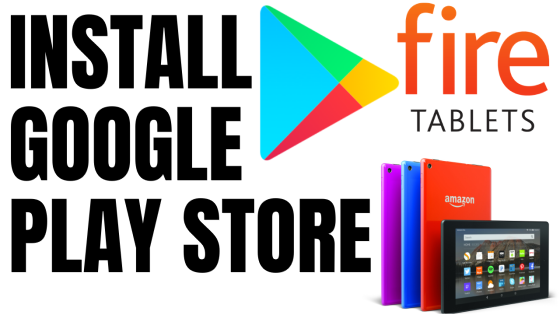
 Subscribe Now! 🙂
Subscribe Now! 🙂