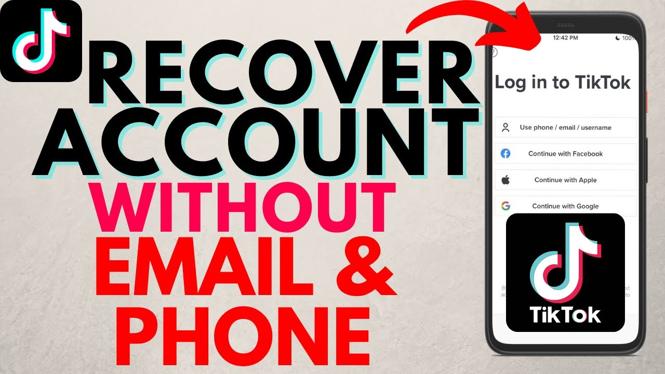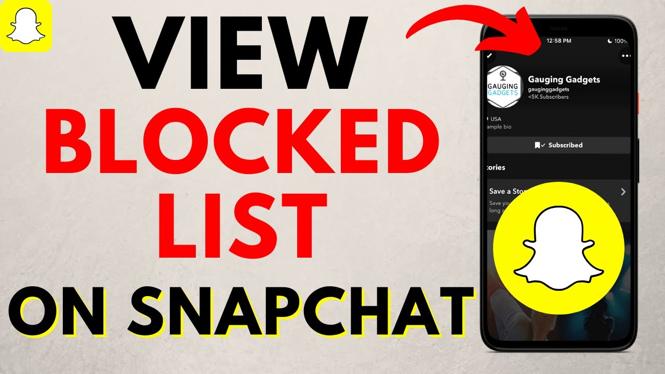How to customize watch faces on your Garmin Vivoactive 4? In this tutorial, I show you how to customize the watch faces that come with your Garmin Vivoactive 4. The Garmin Vivoactive 4 comes with several default watch faces. These watch faces can be customized to include more data, different watch hands, and even different colors.
Order One Today (Paid Links)👇
Garmin Vivoactive 4: https://geni.us/Vivoactive4
Garmin Vivoactive 4s: https://geni.us/Vivoactive4s
Video Tutorial:
How to install third-party watch faces:
How to customize the watch face on your Garmin Vivoactive 4:
- Open the Menu by holding down the button on the bottom right.
- Select Watch Face. Scroll through and select a watch face that you would like to customize. Swipe from top to bottom to begin customization.
- In this tutorial, I scrolled all the way to the bottom of the preconfigured watch faces and selected the Plus symbol to create one from scratch.
- From here, you can choose the background, analog/digital, data fields (select the small ring icon and scroll through the available data fields: battery, steps, calories burned, heart rate, temperature, sunrise/sunset, move, status, etc), and the last option is the seconds ring, but keep in mind that this uses more battery. Once complete, select the top right button to save.
More Garmin Vivoactive 4 Tutorials:
Discover more from Gauging Gadgets
Subscribe to get the latest posts sent to your email.


 Subscribe Now! 🙂
Subscribe Now! 🙂