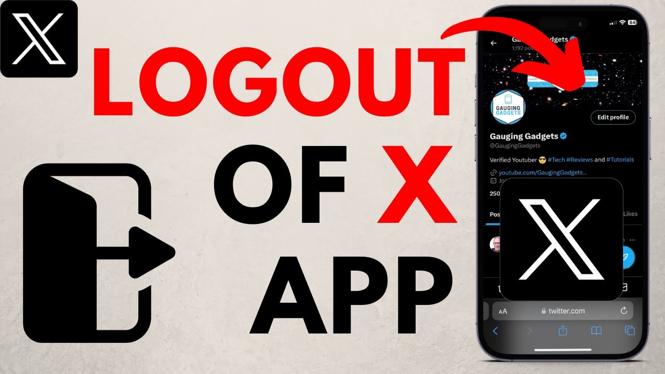How to modify, add, or remove widgets on your Garmin Forerunner 45? In this tutorial, I show you how to delete, add, or change the widgets on your Garmin Forerunner 45. There are several widgets available on the Garmin Forerunner 45, so customizing the watch to show your preferred widgets can really increase the user experience.
Order One Today (Paid Links) 👇
Garmin Forerunner 45 on Amazon: https://geni.us/Forerunner45
Garmin Forerunner 45s on Amazon: https://geni.us/Forerunner45s
Useful Accessories (Paid Links) 👇
Extra Charging Cables: https://geni.us/45Cable
Screen Protectors: https://geni.us/45Screen
Charging Port Protector: https://geni.us/45Port
New Watch Bands: https://geni.us/45Band
Video Tutorial:
The following widgets are available on the Garmin Forerunner 45: Notifications, Garmin Coach, Health Stats, My Day, Calendar, Weather, Steps, Heart Rate, History, Last Run, Calories, Intensity Min., Stress, and Body Battery.
Follow the steps below to access the Widget menu on your Garmin Forerunner 45:
- From the watch face, hold down the Up button and select Widgets.
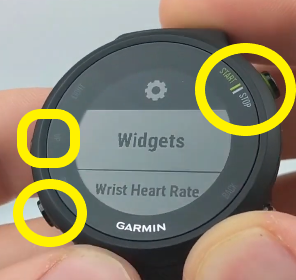
- In Widgets, you will see all of the widgets currently on your watch.
- to ADD a widget, scroll to the bottom and select Add Widgets. Add the widget of your choice and by selecting it.
- to REORDER your widgets, select in to an out of order widget, and then select Reorder. You can move the widget around accordingly using the Up and Down buttons. To PLACE the widget, simply hit the Start/Stop button.
- to REMOVE a widget, select the widget you would like to delete, then select Remove.
- Some widgets have menus of their own (such as the Heart Rate widget). To open a widget menu, find the widget in the list of available widgets, but rather than selecting it, long-press the Up button instead. This should open the widget menu. In this example, I selected Heart Rate Options and that lead me to the different widget menu options available.
Other Garmin Forerunner 45 Tutorials!
Discover more from Gauging Gadgets
Subscribe to get the latest posts sent to your email.


 Subscribe Now! 🙂
Subscribe Now! 🙂