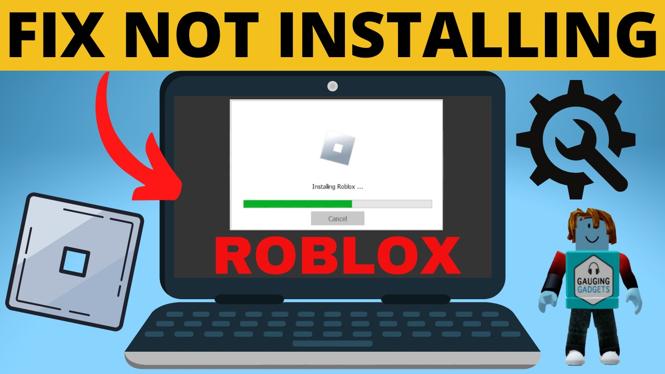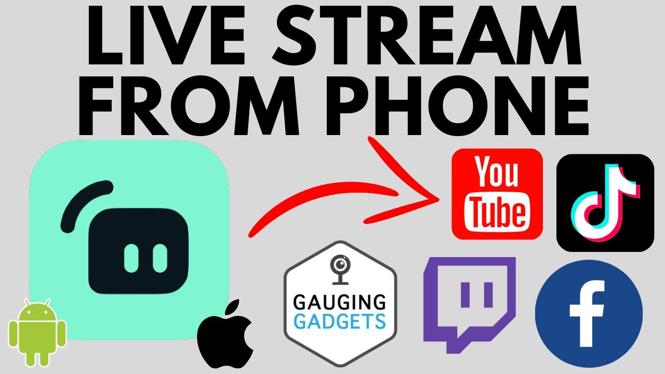Learn how to connect to a Wifi network on your Garmin Forerunner 645. In this tutorial, I show you how to connect your Garmin Forerunner 645 to a wifi network. Doing this will help you when you are downloading music, and it will allow your smartwatch to sync with Garmin Connect. Don’t have yours yet? No worries!
Order One Today 👇
Garmin Forerunner 645 Music: https://geni.us/Garmin645M
Garmin Forerunner 645: https://geni.us/Garmin64
Useful Accessories 👇
Garmin Forerunner 645 Extra Charging Cable: https://geni.us/645ChargingCable
Garmin Forerunner 645 Screen Protector: https://geni.us/645ScreenProtector
Garmin Forerunner 645 Replacement Watch Band: https://geni.us/645WatchBand
Video Tutorial:
Download the Garmin Connect App here:
- Play Store: https://play.google.com/store/apps/details?id=com.garmin.android.apps.connectmobile&hl=en_US
- Apple Store: https://apps.apple.com/us/app/garmin-connect/id583446403
Follow the steps below to connect your Garmin Forerunner 645 smartwatch to a wifi network:
- Hold down the Up button to open up the Menu.
- Scroll down (using the Down button) and select (using the Start/Stop button) Settings.
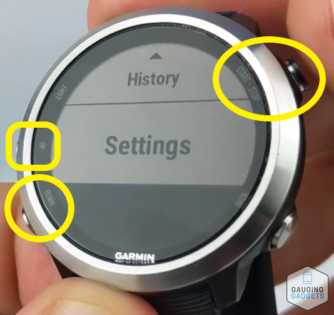
- Scroll down and select Wi-Fi.
- Select Connect to Wi-Fi.
- If you don’t already have a network connected, select Add a Network. It will begin searching for a wifi network.
- Once your available networks have loaded, find and select yours. This is limited to 2.4 GHz networks.
- Use the Up/Down buttons to add your password. To find special characters, capital letters, and numbers, go to the end of the alphabet.
- Once you have entered your password, select the checkmark. It should start connecting.
- You should see Connection Successful once complete, and you will end up back at wifi settings.
- To automatically sync with Garmin connect, scroll down within your wifi settings and toggle the Auto Upload On. This will help increase the speed when syncing to GPS and will also download satellite data.
- To update your password, select My Networks, find the Network, and you can select Update Password or Remove to update the wifi password or remove the network from your smartwatch.
Other Garmin Forerunner 645 Tutorials:
Discover more from Gauging Gadgets
Subscribe to get the latest posts sent to your email.


 Subscribe Now! 🙂
Subscribe Now! 🙂